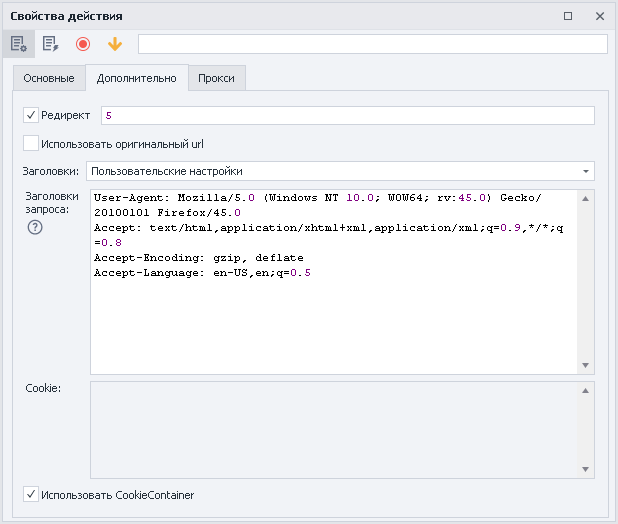| Panel | ||||||
|---|---|---|---|---|---|---|
| ||||||
Please read the Terms of Use for Materials on ZennoLab |
Table of contents
| Expand | ||||
|---|---|---|---|---|
| ||||
|
...
Description
ZennoPoster allows using HTTP requests when working with different websites. You can send data by POST requests. Send registration data to the site, work with API of web services and applications, and perform many other actions on the web without using a browser, which can greatly simplify your projects and speed up their execution.
...
Through the context menu Add Action → HTTP → POST request
...
Or use smart search .
What is it used for?
Working templates without a browser
Uploading files to the server
Fast sending data to the site
Working with the service API
Registration on sites
...
The address of the site to which the request will be sent, you can use a variable.
Referer
The Refererrequest header contains the URL of the original page from which the current page was navigated. The Referer header allows the server to find out where the link to the requested page came from.
Variable macros can be used.
Encoding
Encoding in which the request will be sent
...
The maximum time to wait for a response from the site in seconds. When the set time is reached, the action will be completed with an error and will exit on the red thread.
Variable macros can be used.
Data
Content of the request.
...
For example, to interact with the CapMonster Cloud API, data must be sent by POST as a JSON request. To achieve this, select Other from the drop-down list and enter application / json in the field that appears.
...
By default, files are downloaded to the Trash folder in the ZennoPoster installed directory. The path to it may look like this - C: \ Program Files \ ZennoLab \ RU \ ZennoPoster Pro V7 \ 7.4.0.0 \ Progs \ Trash \ googlelogo_color_92x30dp.png
You can change this path in the settings, globally for all projects. Or by using an action during template execution.
...
A ready-made HTTP request can be created directly from the Traffic Window .
...
Hover the cursor over the required query and right-click to call the context menu.
Click Create Action from Request.
A fully filled HTTP request action appears on the project canvas.
...
Change the static value or replace it with variables - the action is completely ready to work.
...
If you work exclusively with the help of requests, then you can turn off the browser, thereby saving computer resources; you can do this either in the project settings or using the Browser Settings action.
...
Request transfer method
ZennoPoster has two methods of working with requests - third-party development (standard method, Chilkat library) and our own (alternative method). If something does not work for you when working with HTTP requests using the standard method, then try switching to an alternative method.
You can change the method of sending requests in the program settings (globally for all projects) or in the settings of a specific project.
...
Usage example
You need to send the response ReCaptcha2 to the site to pass the anti-bot system.
...
We get the captcha response
Add a POST request action
We fill in all the fields
In the data we indicate the captcha response in the required format
We send a response on the site
We pass site protection
Using the method of working without a browser, you will save time and resources spent on solving the captcha in the tab window.
...
Useful links
...