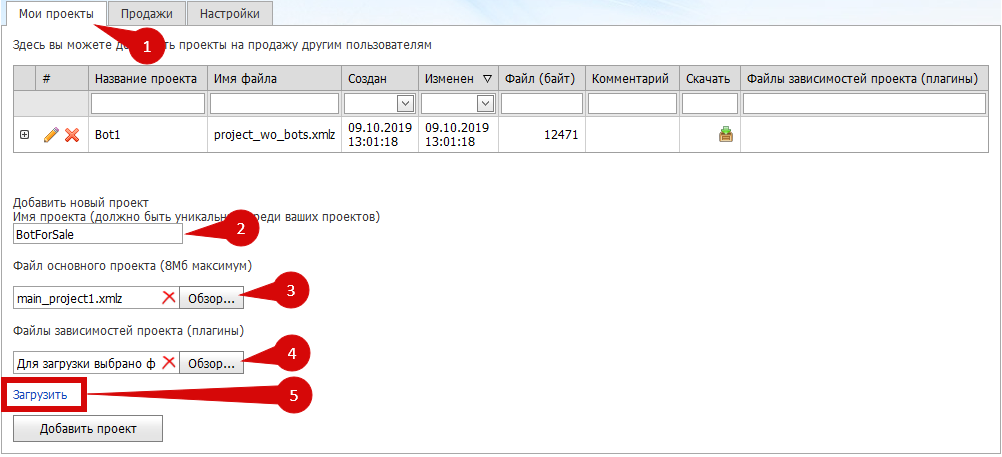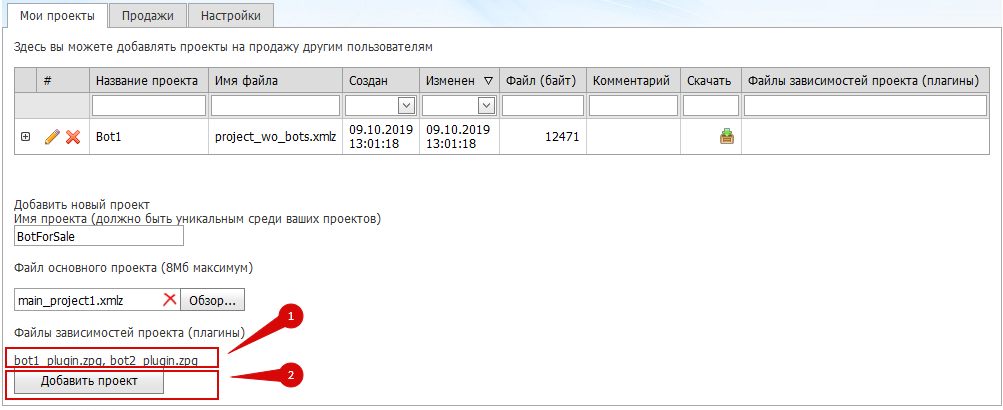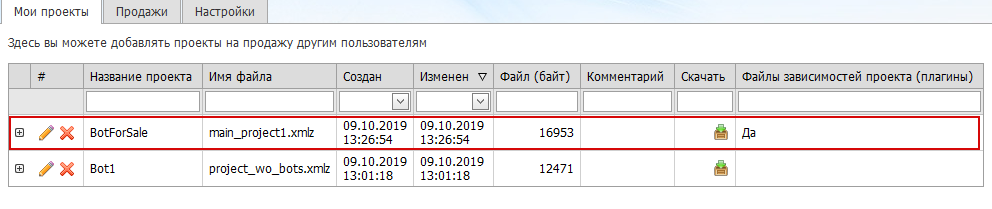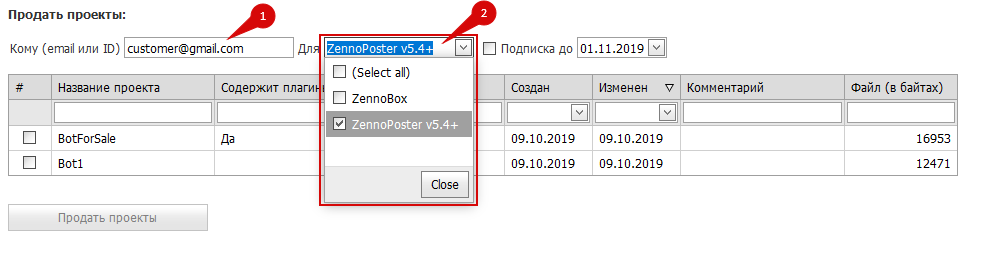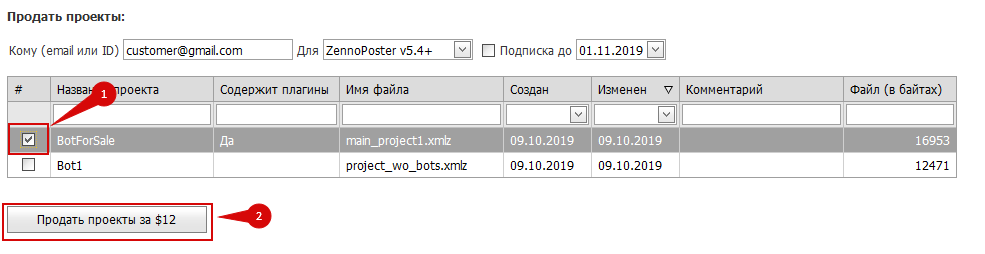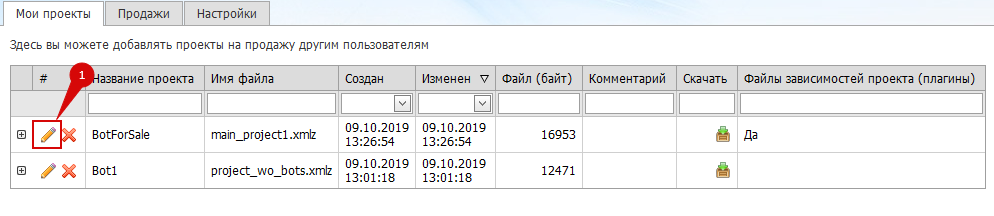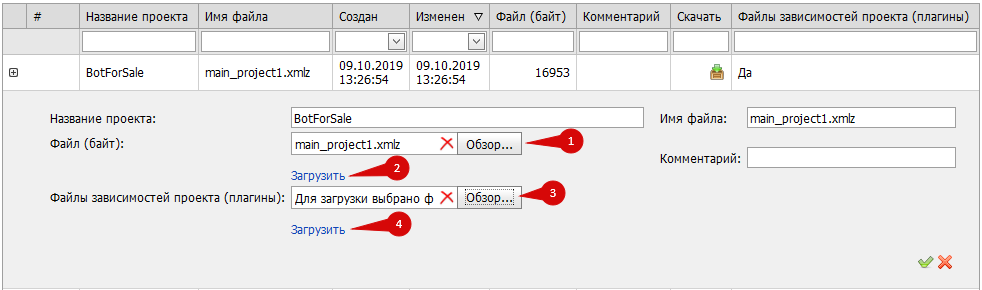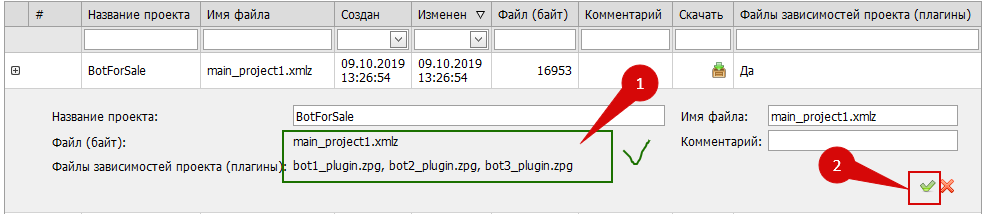1. Add a bot for sale
Go to your personal account in the Bots section:
Go to the My Projects tab.
Provide a unique name for your new bot.
Select the file with the main project.
If there are plugins, select all plugin files used in the project.
Click Download . The plugin files will be uploaded to the system.
Make sure plugins are loaded.
Click the Add Project button.
Done! Your bot has been added to the system.
2. Selling a bot
Go to the Sales tab to Sell projects :
Add e-mail or customer ID.
Choose for which software the sale will be made: ZennoPoster , ZennoBox or ZennoPoster and Zennobox .
Select one or more bots for sale from the list.
Click the Sell Projects button.
Done! Your bot has been sold.
3. Updating the bot
The bot is updated on the My projects tab:
Click on the pencil next to the bot being updated.
Select the file with the main project.
Click Download . The project file will be loaded into the system.
If there are plugins, select all plugin files used in the project.
Click Download . The plugin files will be uploaded to the system.
Make sure the project and plugins are loaded.
Confirm the update by clicking the Green daw .
After you update the bot, your clients will see the following picture in ZennoPoster or ZennoBox:
This means that the update will come to them within 5-10 minutes and the bot will be available for use again.
Done! Your bot has been updated.