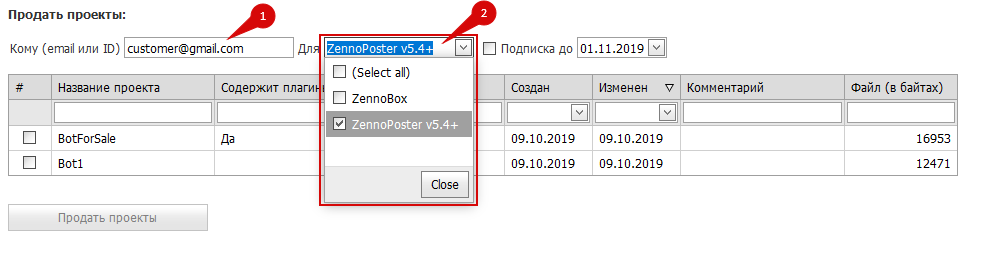Table of contents
Adding a bot for sale
You need to go to your Personal Account, section Bots, tab My projects:
Add the name of the project (under this name the project will be displayed in the sales panel and in the ZennoBox of the buyer)
Select the project file on the computer
Loading plugins
If the added project contains Plugins, then they must be loaded separately.
For this:
select the plugins you need to upload.
you can select several plugins at once, or add them one by one. To see the list of added plugins, just hover the cursor over the input field:
To remove added plugins, click on the cross on the right side of the input field.
Click the Upload button
After successful loading, a list with the names of the added plugins will appear:
Plugins should not be encrypted because they cannot be re-encrypted. That is, you cannot resell a plugin that you bought yourself.
Loading the bot into the system
After the project file is selected (and plugins, if any), click the Add project button.
If everything went well, your bot will appear in the list:
Selling a bot
Go to the Sales tab to Sell projects :
Customers' email
You need to specify the email or ZennoLab ID of the buyer
Launch platform
Select the platform for which the project is being sold: ZennoBox, ZennoPoster or ZennoBox and ZennoPoster
Subscription
When this setting is enabled, the template will work for the user until the specified date, after it the user will not be able to launch the project.
You can always renew the subscription of a previously sold project for free.
The date is NOT inclusive. In other words, if you signed out the project before 03.03, then on the 3rd of March the template will stop working, and the message will be displayed in the log: Subscription expired. The subscription is valid until: <here_date>.
Renewing subscription
You can renew a previously issued subscription on the same tab where bots are sold, only in the Sales Management section.
You can extend it either for a certain number of days or until a certain date. The sales number can be found in the table Your sales, column №:
Selection of project (s) and their sale
Then you need to select those that you want to sell now from the list of uploaded projects and click the Sell projects button.
When you select projects on the Sell projects button, the amount of the commission that will be withdrawn from your balance will be automatically displayed.
If everything went well, a new record will appear in the Your sales table (at the top of the Sales tab):
Done! Your bot has been sold.
Updating the bot
The bot is updated on the My projects tab.
Click on the pencil next to the bot being updated.
Select the project file (1) and click the Load button (2)
If the project uses plugins (3), then you need to select plugins and also click Load (4)
If everything was done correctly, the name of the loaded file (s) will be displayed instead of the input field and the Load button.
After the updated files are uploaded to the system, you must press the button in the form of a green check mark (5)
After you update the bot, your clients will see the following picture in ZennoPoster or ZennoBox:
This means that the update will come to them within 5-10 minutes and the bot will be available for use again.
Done! Your bot has been updated.