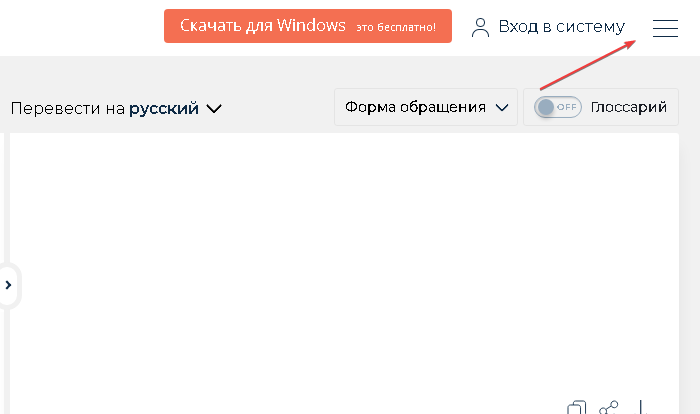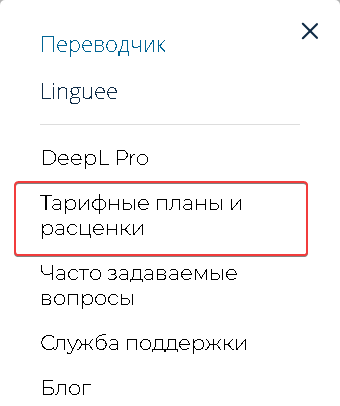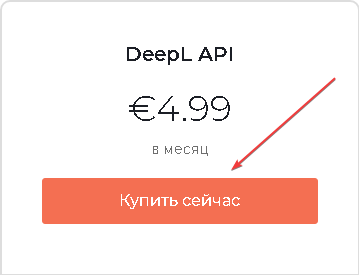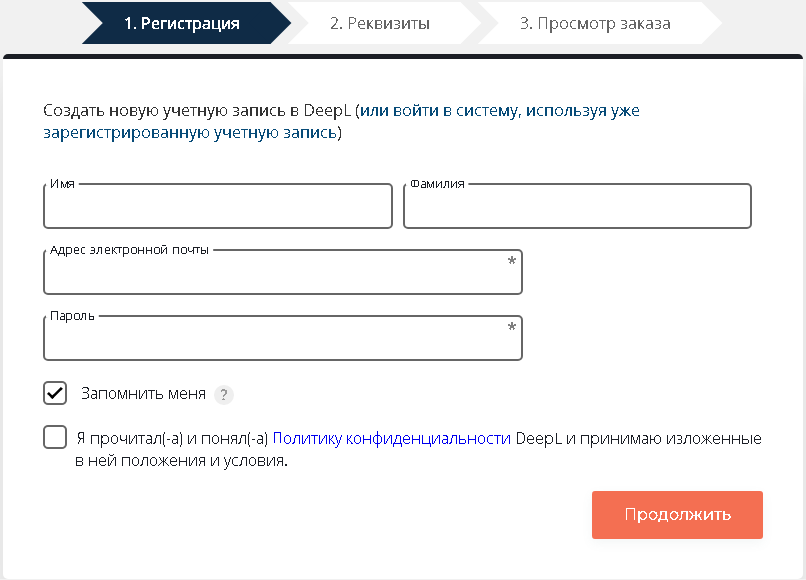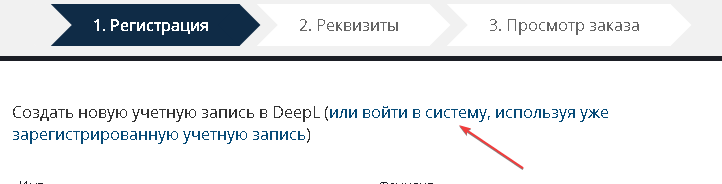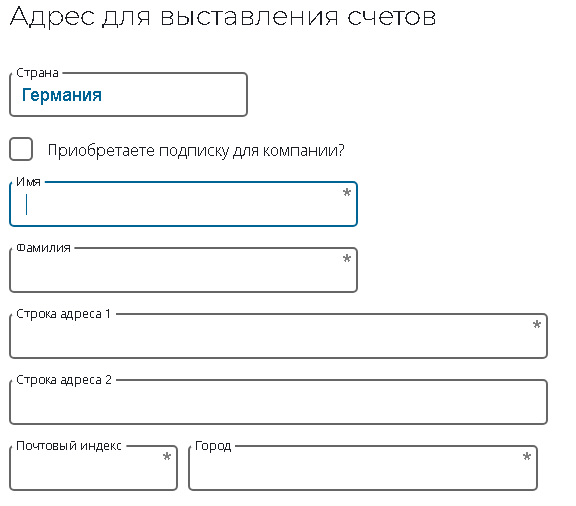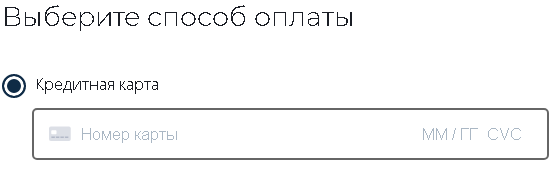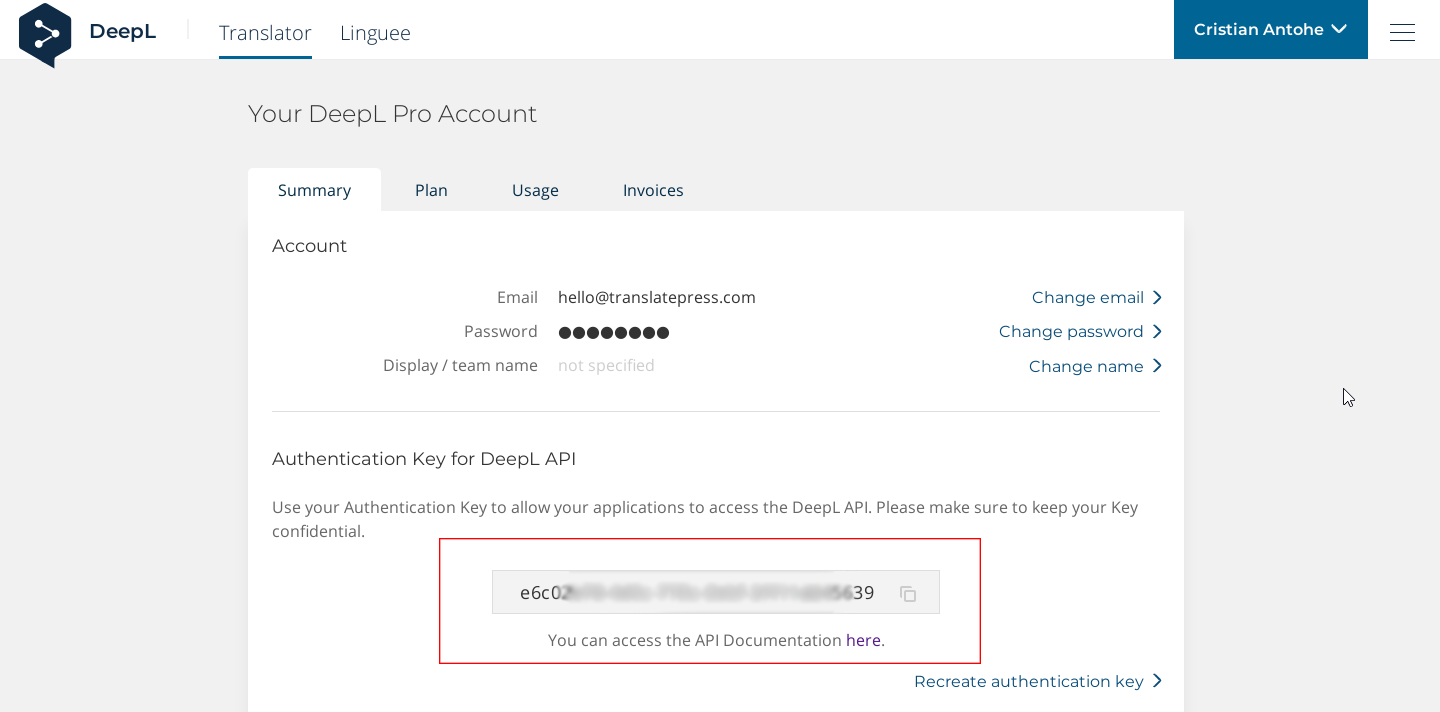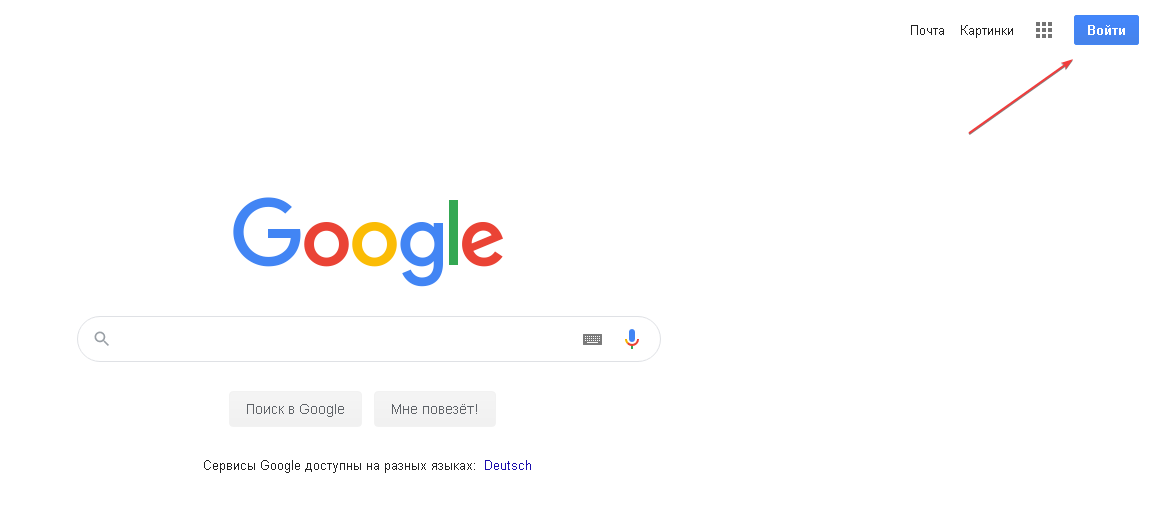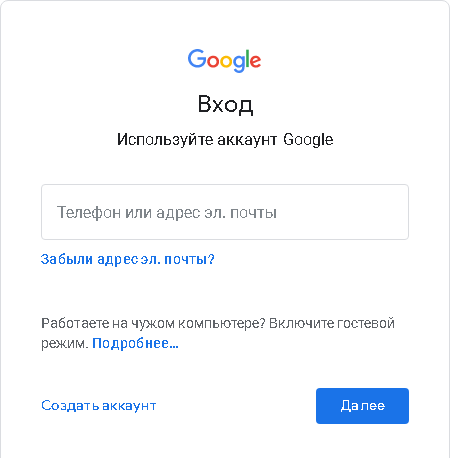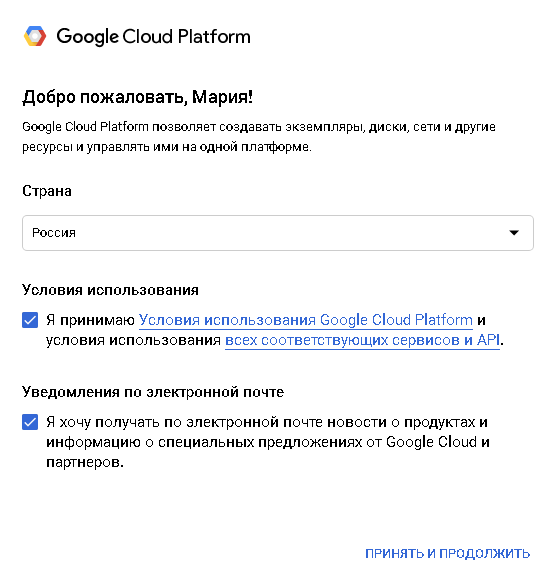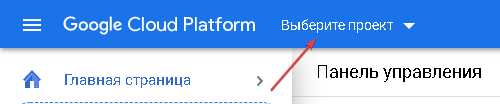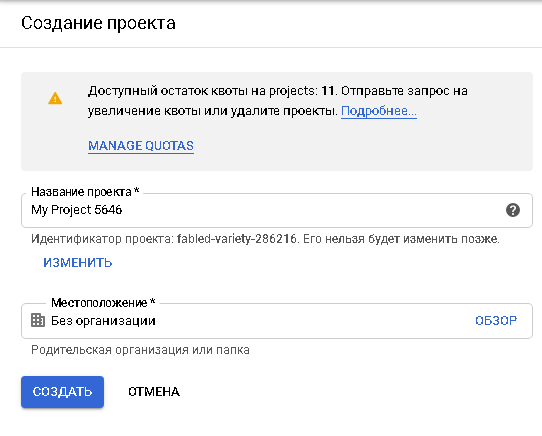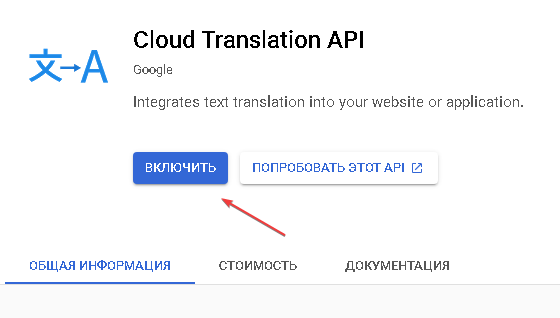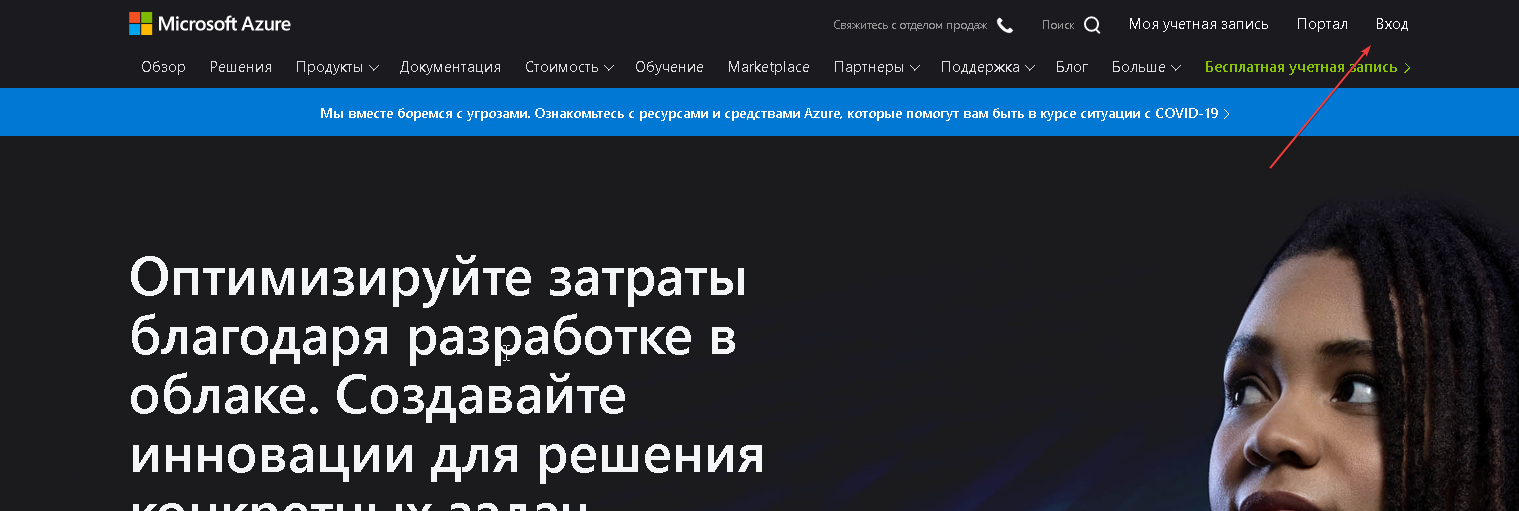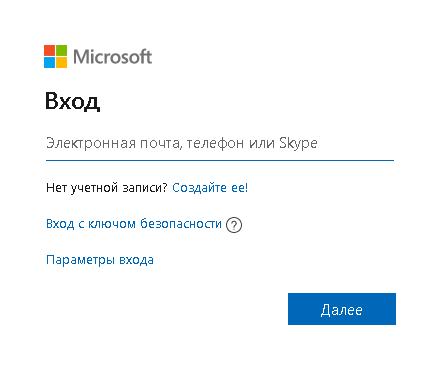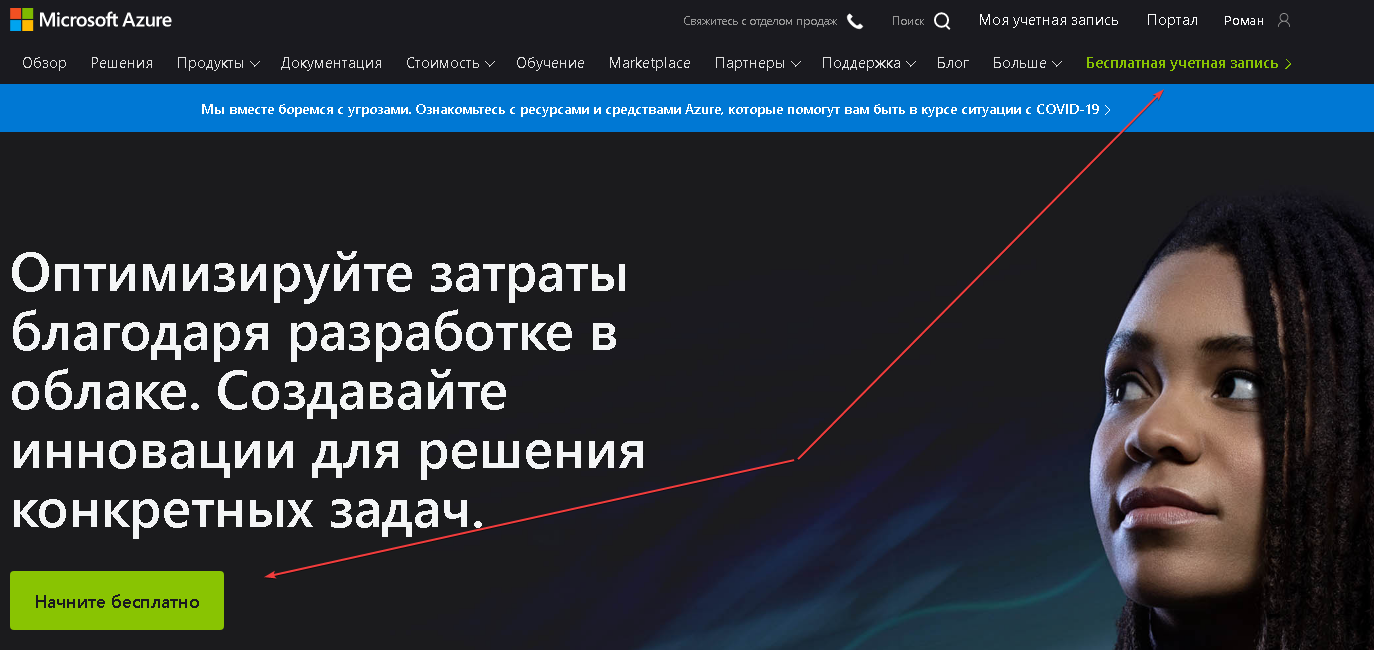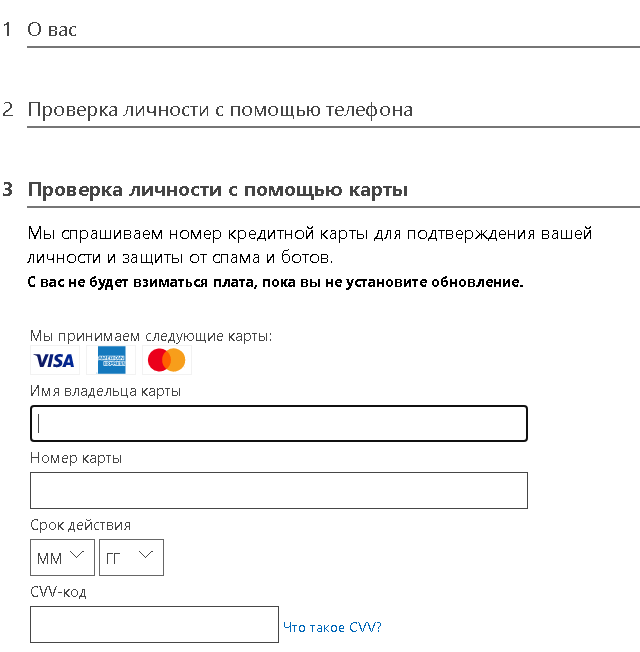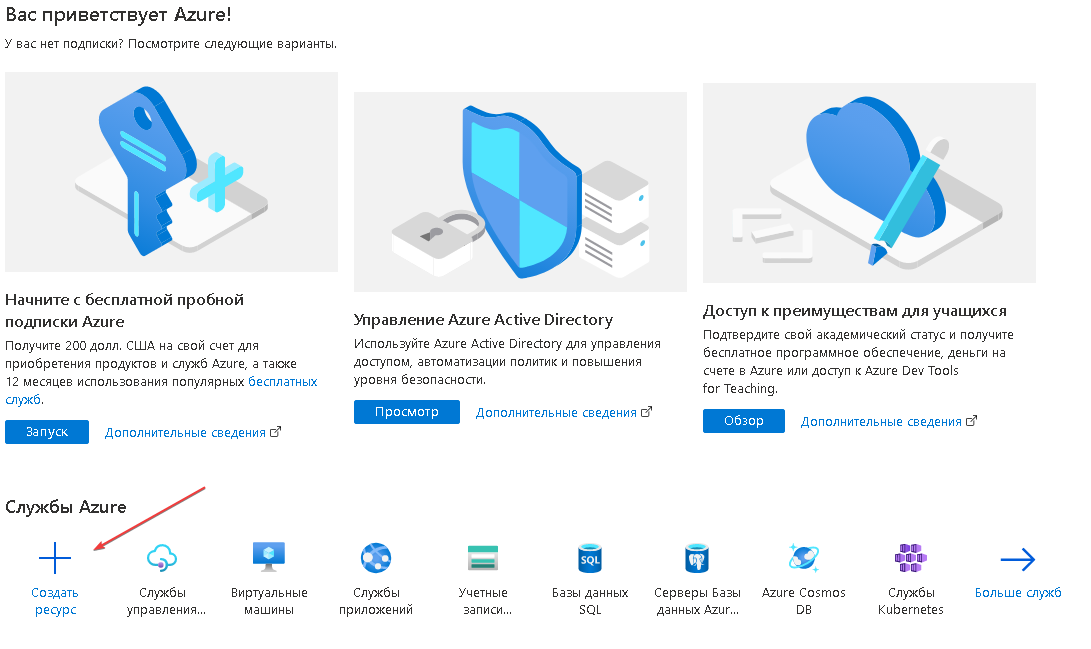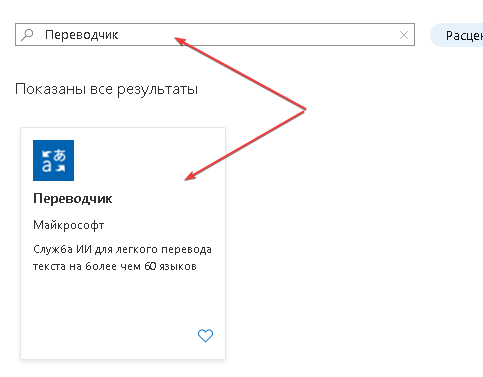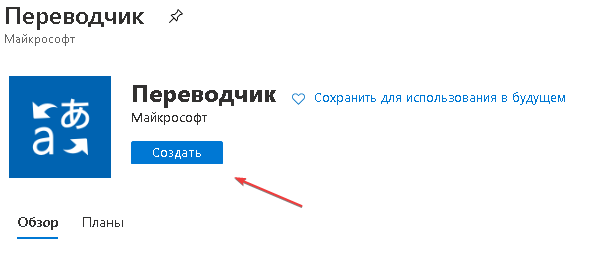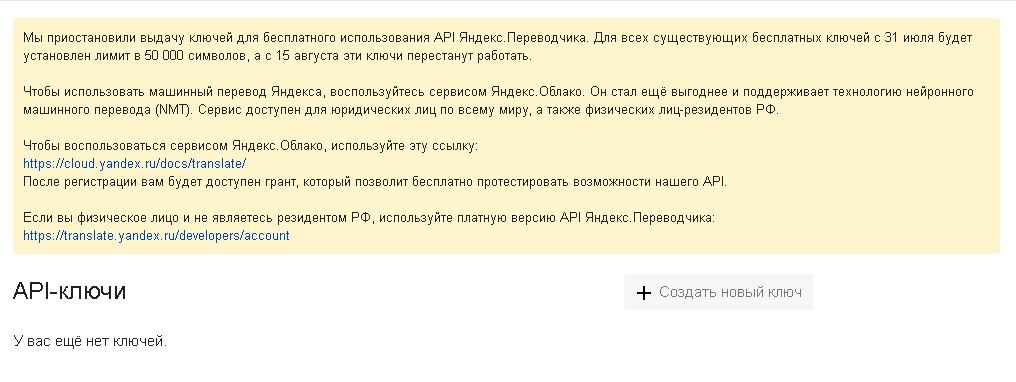Table of contents
Description
In this section, you enter data for using automatic translation services during the course of a project.
How to open a window?
Or via the ProjectMaker start page
Selecting a section
What is it used for?
Translation of articles
Translation of the message text into a specific language of the recipient
Text translation for autoresponder bots
How to set up services?
Setting up Baidu Translate
The native language of the resource is Chinese. For ease of use, use a browser with a built-in translator.
Go to the instruction for using the service to configure the Text Processing action.
Secret key for identification on the server.
Deepl Translate setup
Go to the instruction for using the service to configure the Text Processing action.
Secret key for identification on the server.
The service temporarily does not work with citizens and companies from the Russian Federation. But if you have a valid billing address and payment method from a country in the European Union, Switzerland, UK, USA, Canada, or Japan, you can access DeepL Pro by entering this information into the registration form.
Setting up Google Translate via Api
Go to the instruction for using the service to configure the Text Processing action.
Secret key for identification on the server.
Study the tariffication before use
Setting up Google Translate via Web Interface
There is no need to configure this method.
Content translation service is completely free
Configuring Microsoft Translation
Go to the instruction for using the service to configure the Text Processing action.
Secret key for identification on the server.
There is a 30-day trial period
Setting up Yandex Translate
Go to the instruction for using the service to configure the Text Processing action.
Secret key for identification on the server.
Yandex has suspended the issuance of free keys. From 15.08.2020 all previously issued keys will be blocked
Usage example
Translate a phrase from Russian to English and send a message.
We get a string with text from the list .
Add a Text Processing action.
We set up the translation function by specifying the service and parameters.
We send a message to the addressee.
Thus, using services, you can translate content during the course of a project.