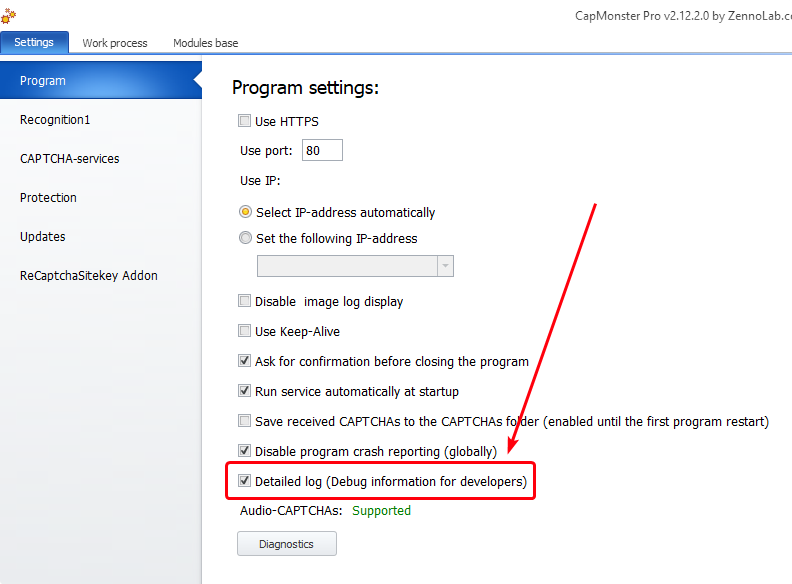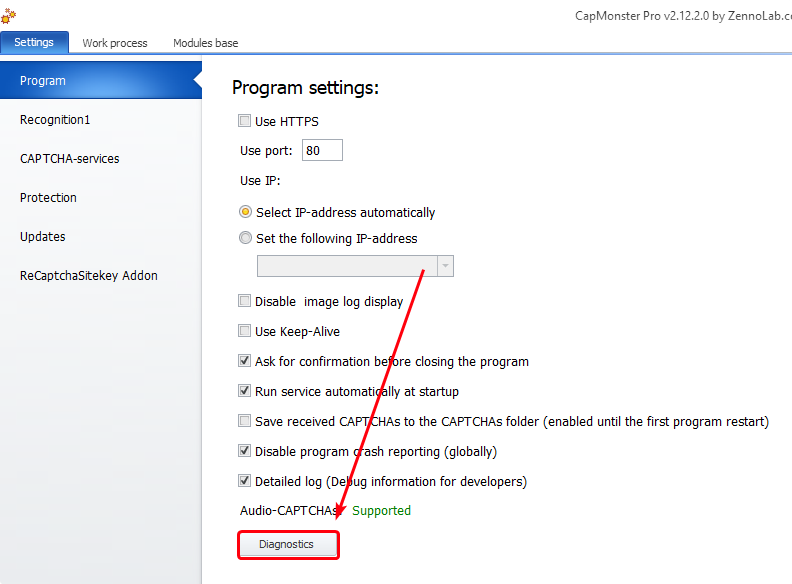...
| Expand | ||
|---|---|---|
| ||
1. Enable detailed log and then restart the program.Settings => Program => Detailed log (debug information for developers) (above the Diagnostics button) 2. Execute the actions that led to the error.3. Run Diagnostics.If possible, do this right during the manifestation of the problem. You can start it in several ways:
4. Transfer the resulting file report.zip to usAfter the completion of the Diagnostics, the report.zip file will be generated, the file will be located in the directory where the program is installed (it will open automatically after the completion of the Diagnostics). The resulting file must be sent to support. |
...
Manual for ZennoProxyChecker
| Expand | ||
|---|---|---|
| ||
1. Reproduce the error.2. Run Diagnostics.exeIf possible, do this during the problem. You can start it from the directory of the installed program 3. Send the resulting file report.zip to usAfter the completion of the Diagnostics, the report.zip file will be generated, the file will be located in the directory where the program is installed (it will open automatically after the completion of the Diagnostics). The resulting file must be sent to support. |