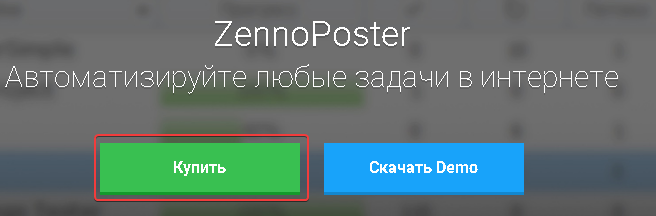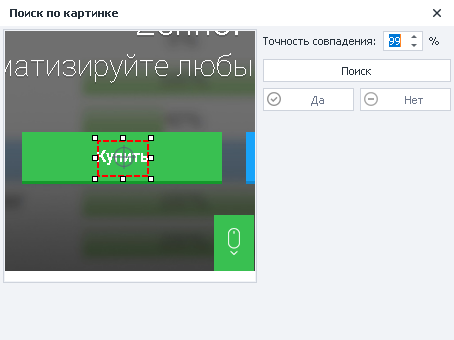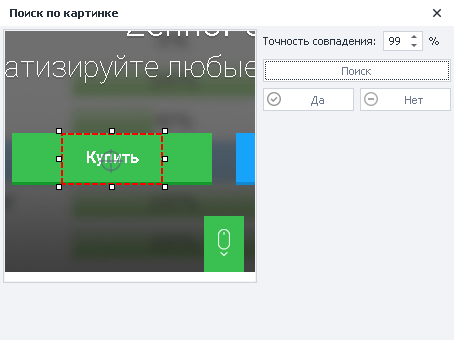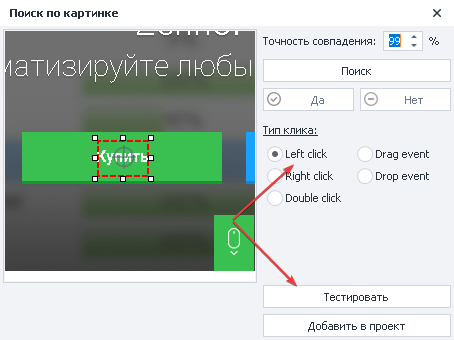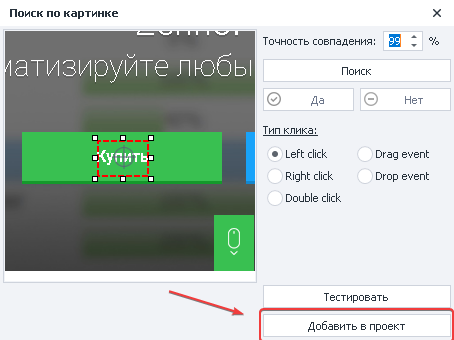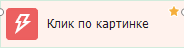Table of contents
Description
Allows you to click on an element using visual search. It is recommended to use it when it is impossible to search for an element in other ways or the element is drawn in Flash, or using canvas.
The operation uses a lot of computer resources
How to add to the project?
Move the mouse cursor over the element and call the context menu with the right button
What is it used for?
Click on an item that cannot be approached using the Rise Event action
How to work with a window?
Adjustable search area - you need to highlight the unique part of the element. If you select a button, then you do not need to select it all, as it contains a lot of monotone color.
Click sight - the place of the click inside the search area is set, you can move it.
The precision of the match .
Search - search for an item in the browser window.
After clicking the Search button, the found element in the browser window will be highlighted with a red frame
5. Yes - if the item was found according to your criteria.
6. No - the search was executed incorrectly, we change the search parameters.
When the element is correctly defined, go to the click settings.
Selecting the click type .
Check execution in a browser window.
Add the customized action to the project.
Usage example
This can be useful in Flash games or applications as there is no way to access specific items. For example, if you need to click on a button in a Flash application, the algorithm will be as follows:
Go to the page and wait for the full download.
Hover the mouse cursor over the element, call the context menu and select “Search by picture”.
We set a unique search area for the picture and set the parameters for clicking.
Testing in a browser window.
Adding an action to the project