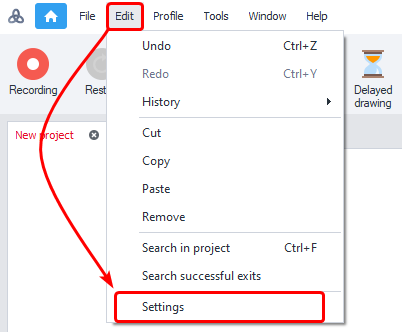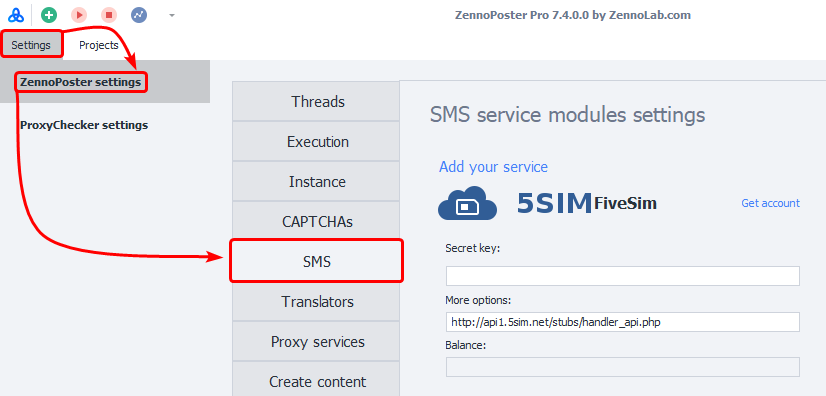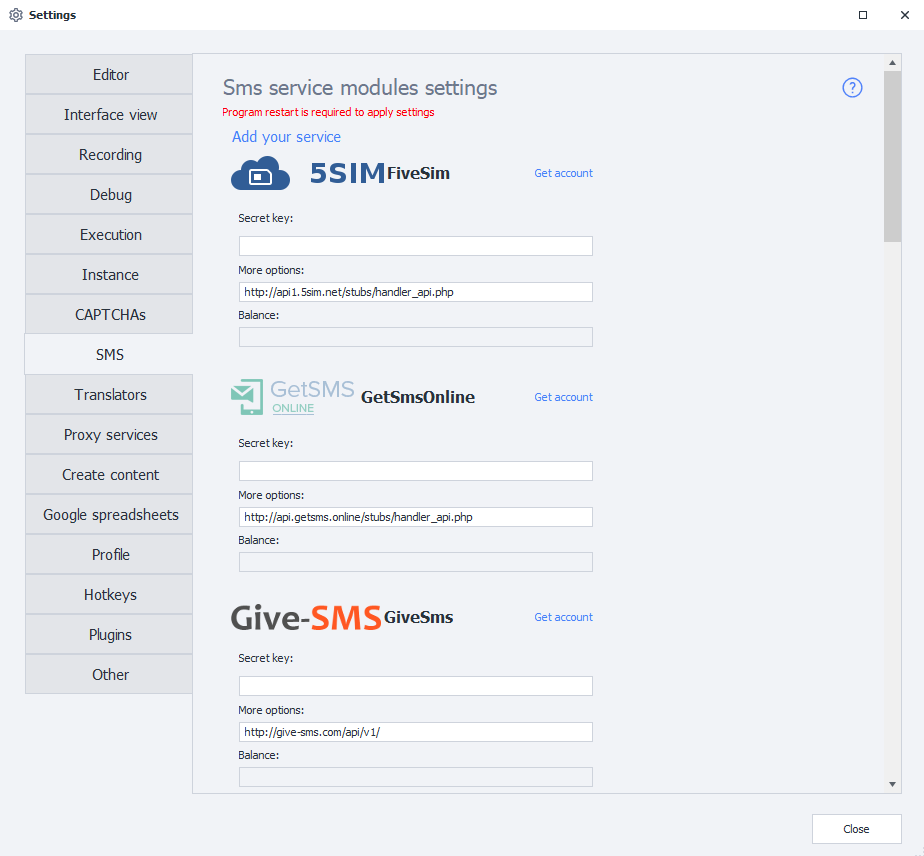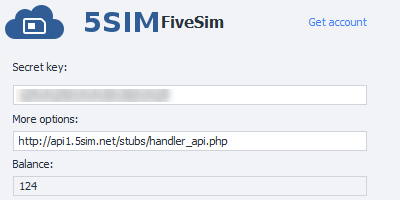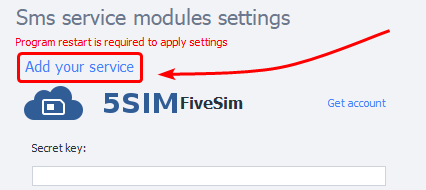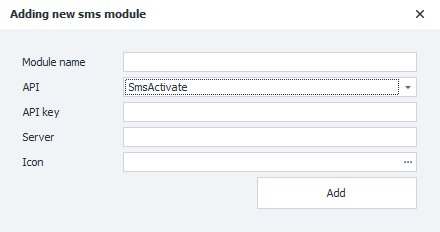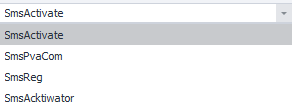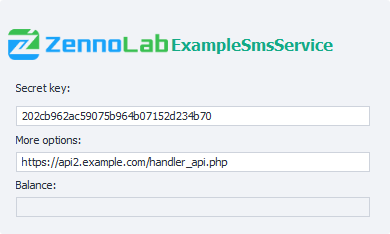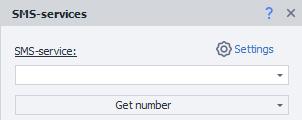This article is copied from Zennoposter reference, because These actions are identical in both programs. Original - SMS-Services
Inside this article, screenshots may meet, internal reference links and other things that belong to Zennoposter.
Please read the Terms of Use for Materials on ZennoLab
Table of contents
What is it used for?
Some resources to confirm registration require entering the mobile phone number to which the verification code is sent. And this code, then, must be entered on the site. That is exactly for such cases and there are SMS services. ZennoPoster, in turn, tries to simplify the work with them as much as possible.
How to open this window?
ProjectMaker
Through the top menu Edit => Settings => SMS.
Through the Start Page
ZennoPoster
Settings => ZennoPoster Settings => SMS
Settings window appearance
How to connect?
The secret key
To work with the service, you need a so-called API key - a unique string of random characters, thanks to which the service can identify you. An example of such a key -8fc9b30e544885b8480fb590dfcbdd71
To get an API key, go to the site of the appropriate service. Check out the prices and conditions. If you have made your choice, go through a simple registration in the service and get your API key in the personal account of the service.
More options
URL address for receiving API requests. Installed by default. If it is not installed, then it must be checked with the developers of the selected service.
Do not change the value of this field unnecessarily!
Balance
After entering the API key, your current balance on the service will appear in this field.
If after entering the API key this field remains empty, then some kind of error has occurred. Possible options - the wrong API key was entered, the service has a problem, your key has been banned.
Available services
ZennoPoster 7.4.0.0
Adding a new service
Added in 7.2.1.0
Starting from ZennoPoster version 7.2.1.0, you have the opportunity to add a custom SMS receiving service to the program, based on the API of popular services.
To do this, go to the Settings page and select the Add your service item.
You will see a window for entering the data of the new service:
Module name
Here you need to specify the name of the new service.
Max: 20 symbols.
API
Here you need to select the API on the basis of which your module will be created.
API-key
API key from the service.
Same as the Secret key field for built-in services (described above).
Server
The URL where requests will be sent.
Icon
The specified picture will be displayed in the Settings.
Available formats: jpg, bmp, gif, png
If you are not sure what to enter in a field, check with your service provider.
Working with the added service
After adding a service, you can select it in the action for working with SMS services and work with it in the same way as with built-in services
Removing a module
To remove the created module from the program, you need to delete two files:
c:\Users\USERNAME\AppData\Roaming\ZennoLab\Configs\ИмяМодуля.dll.configc:\Users\USERNAME\AppData\Roaming\ZennoLab\CustomModules\Sms\ИмяМодуля.dll
USERNAME - here you need to insert the name of your user in the operating system.
It is better to turn off ZennoPoster and ProjectMaker when deleting these files.