The ProjectMaker 7 interface meets the most demanding criteria for modern design and development software.
For setup instructions see “3. Customization " |
Minimalism, expressiveness and conciseness of forms allow making the program interface accessible to any user without additional preparation. |
Bright buttons with a recognizable purpose, concentrated on the right places, make you quickly navigate in program management, and clear images of icons make it clear about the purpose of menu items.

All functions of the program are available in the main menu - the classic menu to which all users have become accustomed since the first versions of Windows. It is now the standard for modern project development studios.
In addition to the classic menu, there is a toolbar, the appearance, order and display of buttons on which you can choose whatever you like!


The main and auxiliary windows of the program, such as "Project", "Browser", "Action properties", "Execution log" and others, have a separate appearance, familiar to functional windows.
In ProjectMaker 7, you can split as many tool windows as you like to different monitors. Even a browser.

In ProjectMaker 7, you can use the action bar wherever you want:
In the "hide browser" mode (Advanced editor mode in ZP5)
In "show browser" mode (Recording and debugging mode in ZP5)
Hide and call by shortcut keys
Now you don't need to remember where the action (cube) was located and what the name of the action (cube) was, because the new action bar has a really smart search built into it.
Now you don't need to remember where the action (cube) was located and what the name of the action (cube) was, because the new action bar has a really smart search built into it.

Anyone who has come across large projects has always wondered: - Where does this line lead? |
ProjectMaker7 can answer this question, because now, when you hover over the attachment point of the line, you can see a preview of the action where the line leads!
See how it works:
XaDZ4ST5Mc.mp4There are 2 themes - light and dark. |
Light is suitable for those who are used to the classic look of programs. Dark is now very popular for some users, suitable for those who love everything unusual, or work at night and want to reduce eye strain.


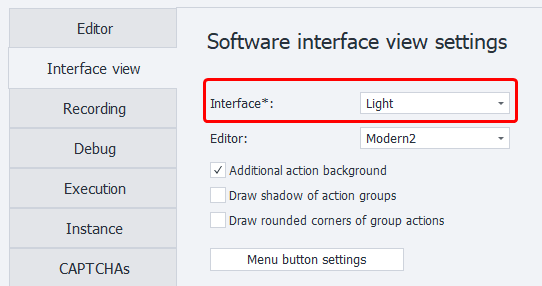 |
There are 3 kinds of toolbars: standard, compact and super compact. |
Designed for large monitors (full hd, 2k and higher):

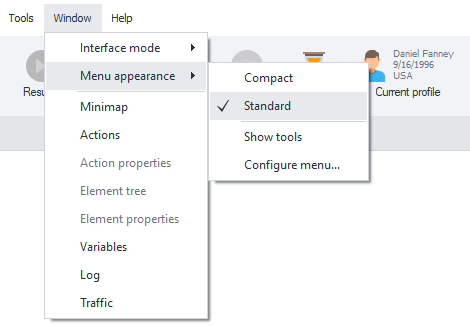 |
Designed for laptop screens, or for those who want to save screen space.

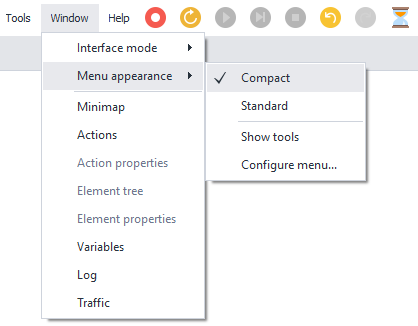 |
You can even remove the classic menu items:

To do this, open the menu setting: 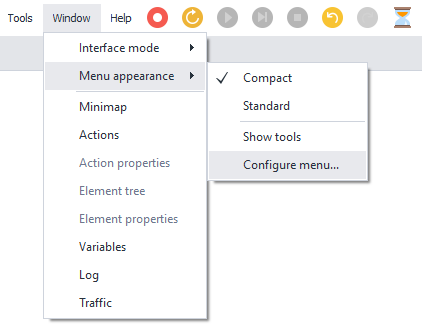 In the right tab, you can customize the buttons for showing the main menu: 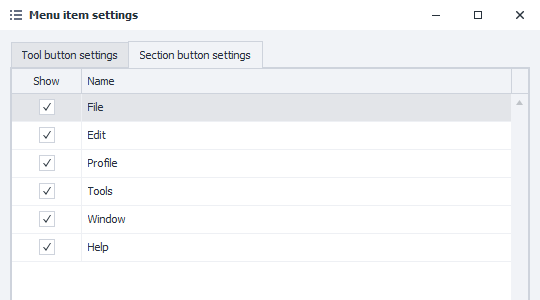 |
To do this, also open the menu settings:
Window → Menu View → Customize ... |
Here you can customize any buttons on the panel, as well as their order - just drag the items with the mouse:

Each tool window can be in 4 states:
Is hidden
Shown + docked to main window
Shown + auto-hidden to main window
Shown separately from the main window
In addition, action settings can be in an additional, 5 state:
5. Shown in the editor window.
28suPgVuLx.mp4A project theme is what your project looks like. For ZennoPoster 7, we have developed a completely new, modern theme that meets the requirements of contrast, visibility of images and legibility, while not straining the eyes during prolonged use. |
In the new ProjectMaker, we have added the ability to select several project themes for your taste. We recommend the following topics:

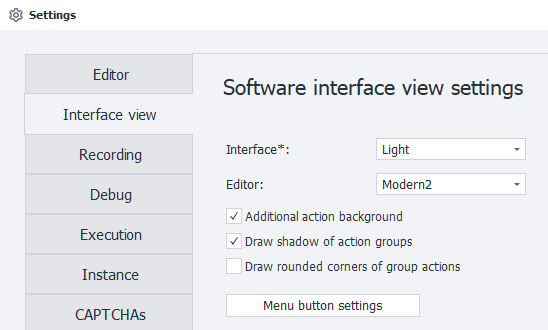 |

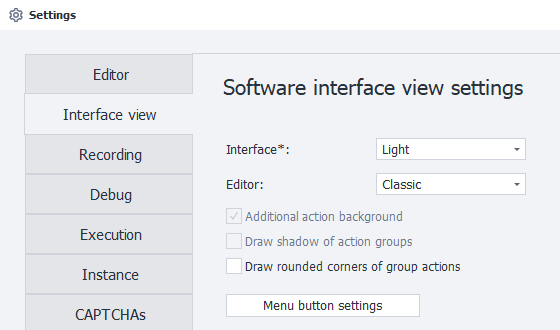 |
Among other things, ProjectMaker7 allows additional customization options for project elements.
Right click on the group:

Right click on a note:

