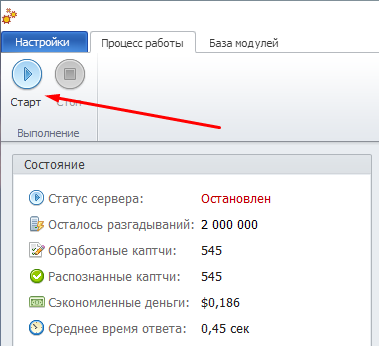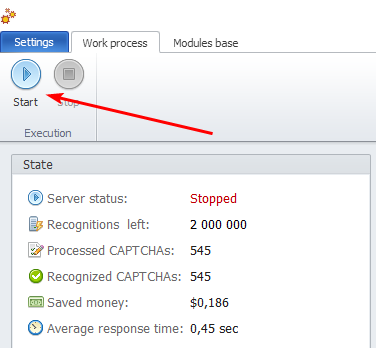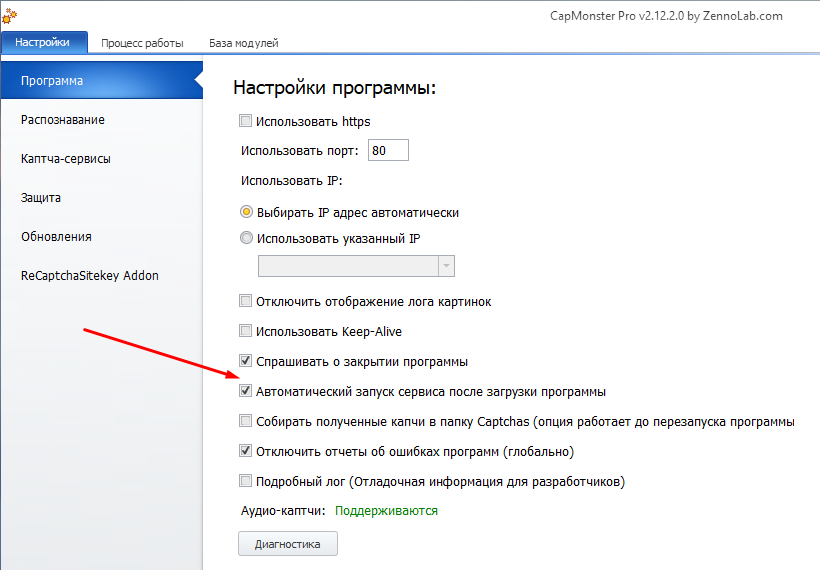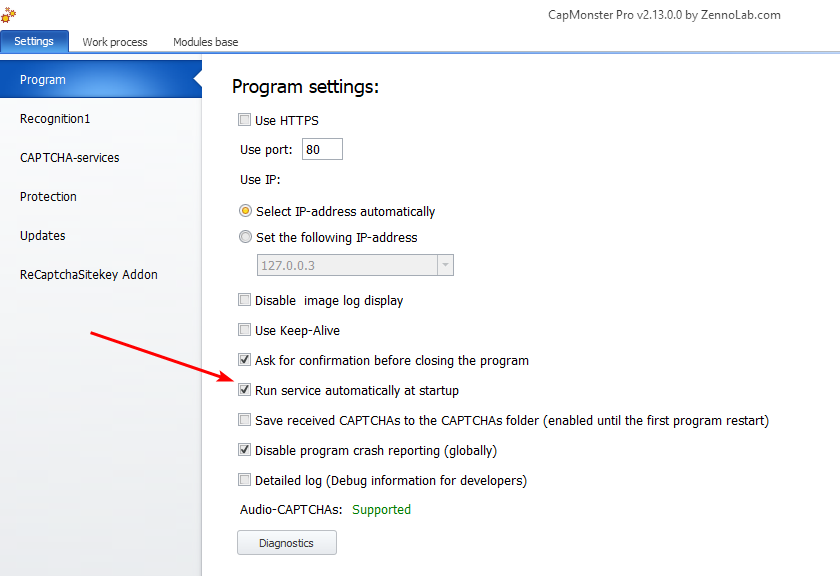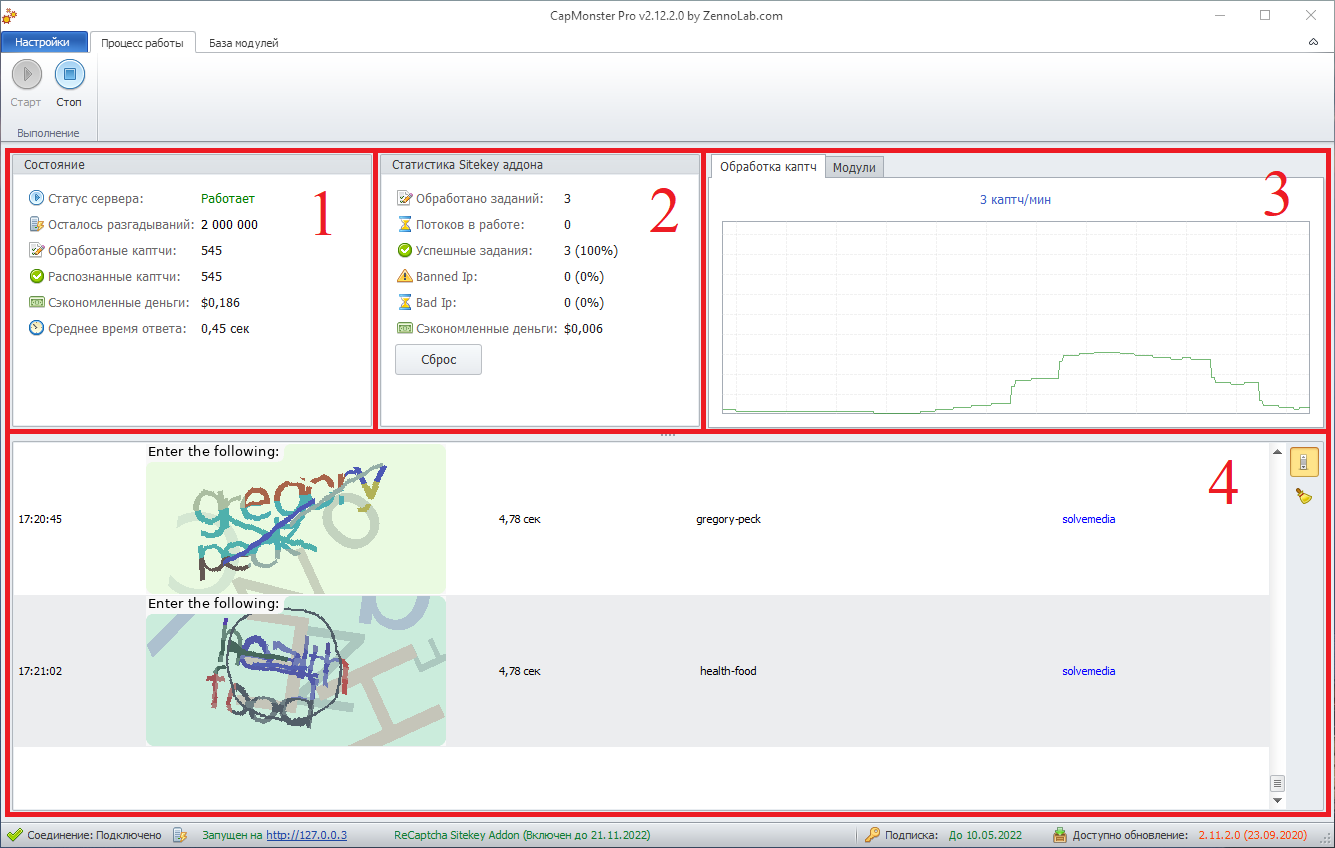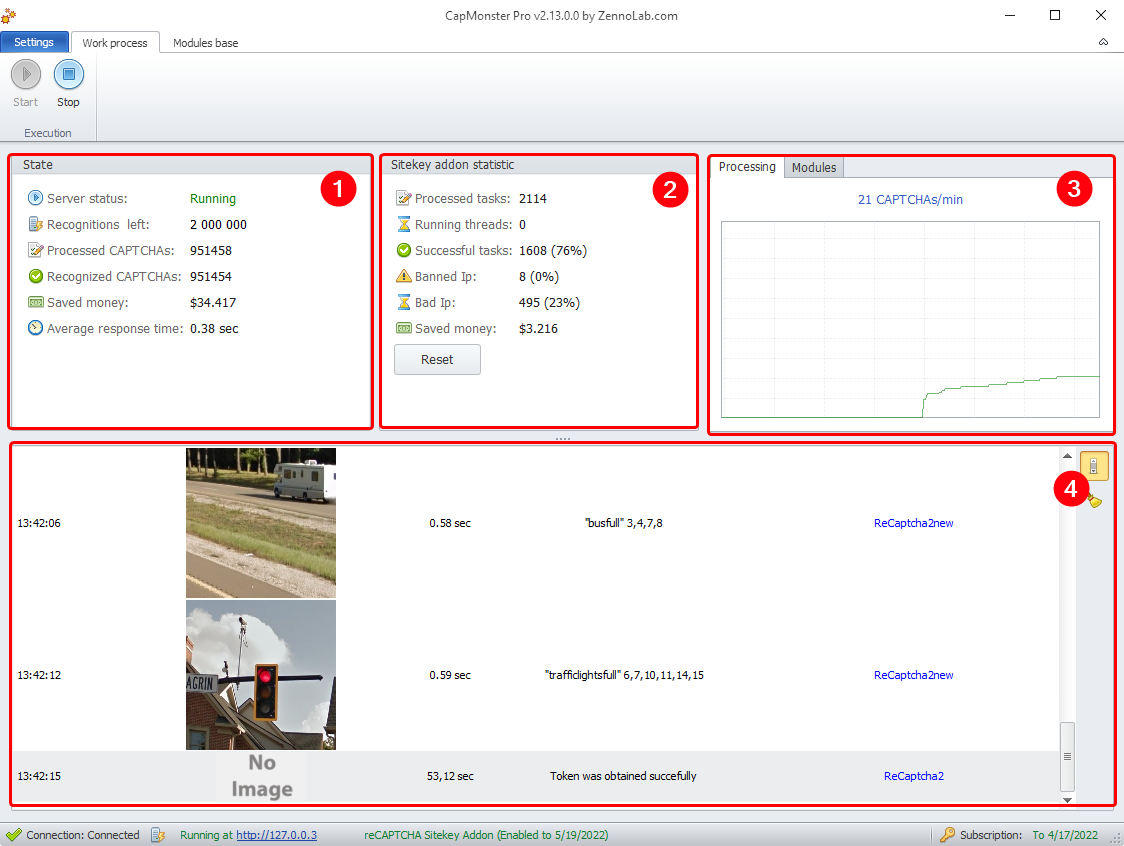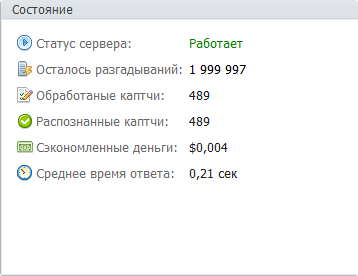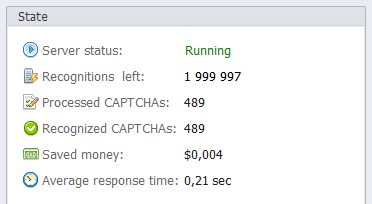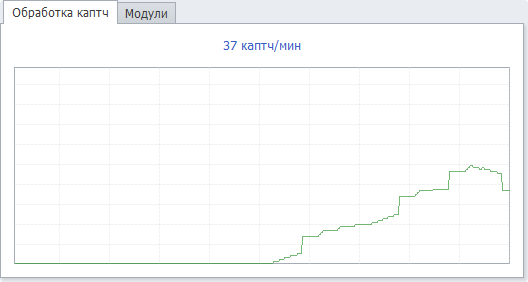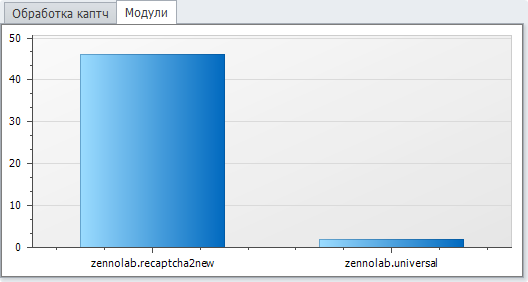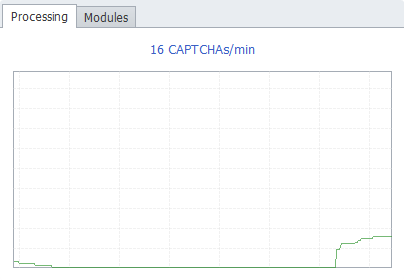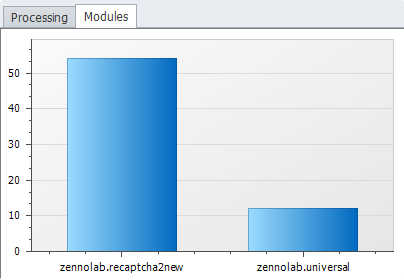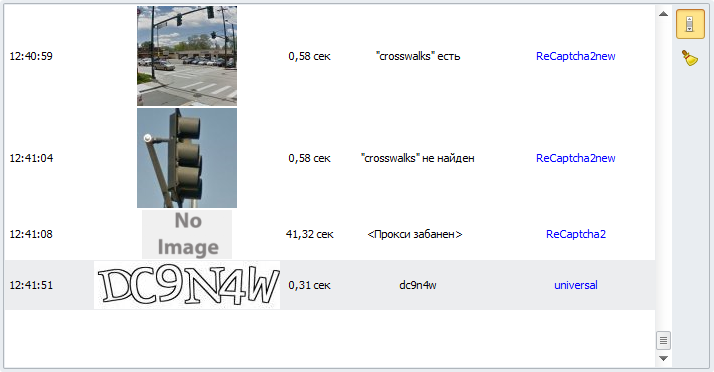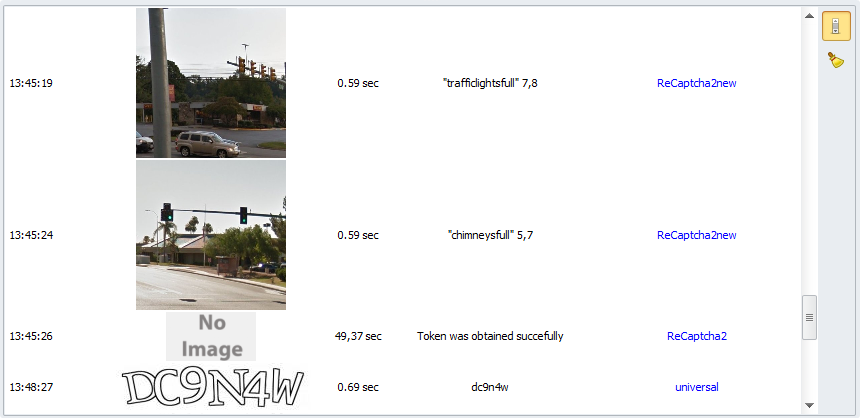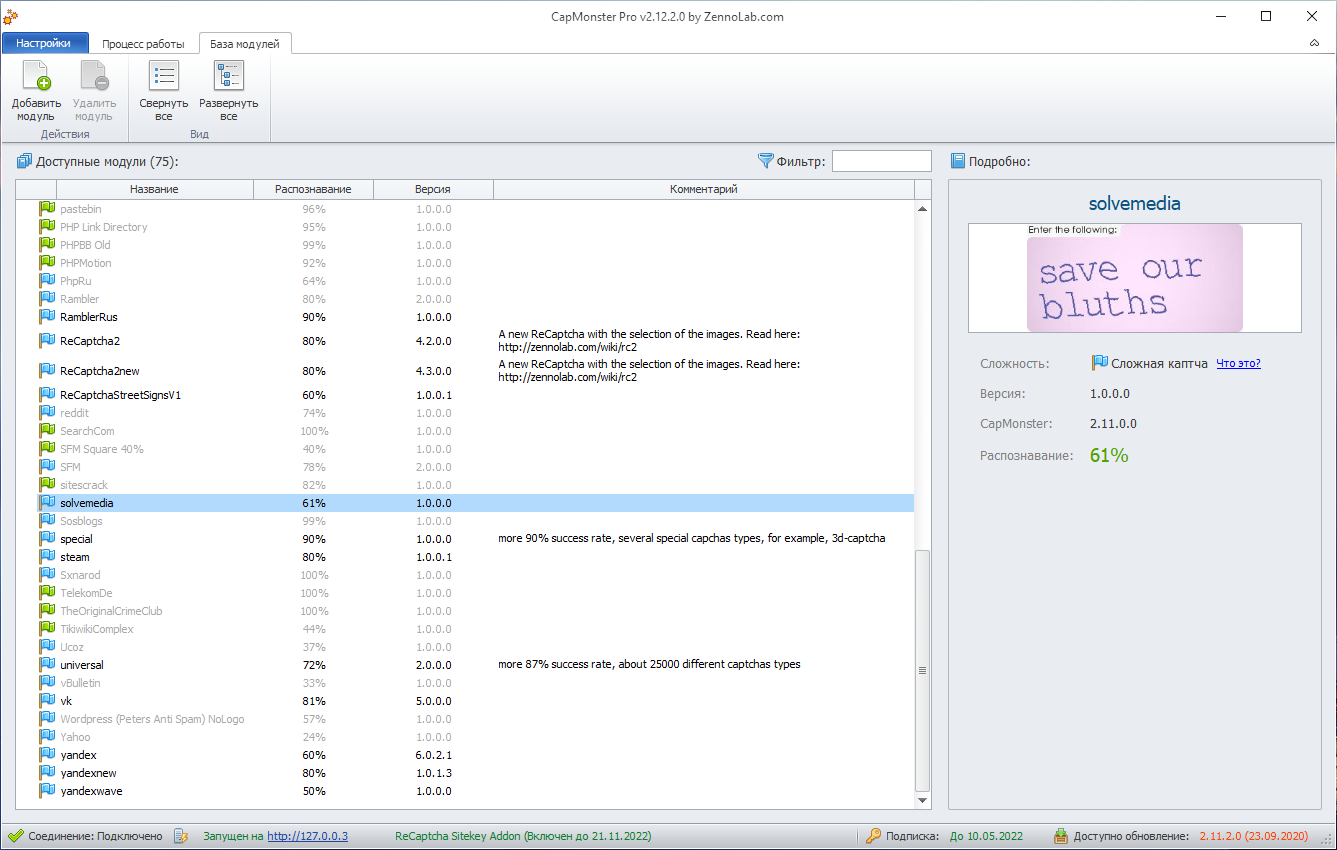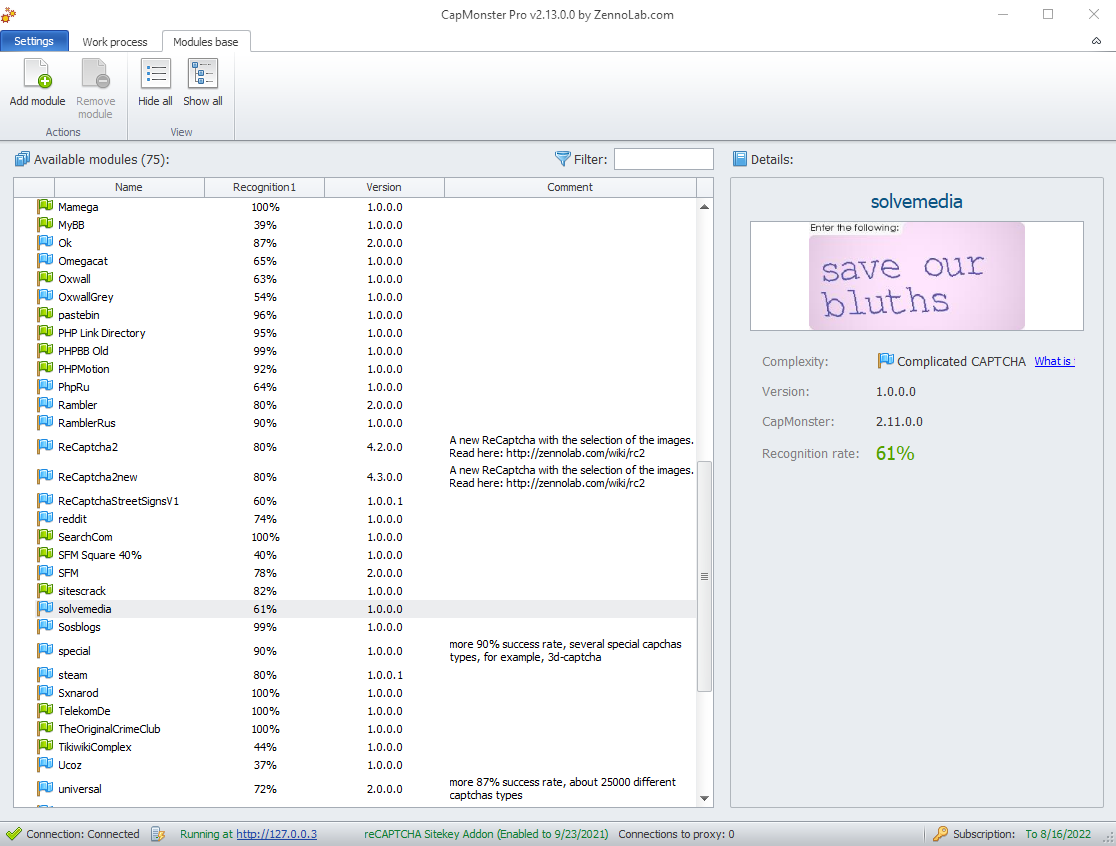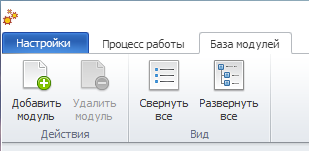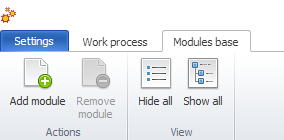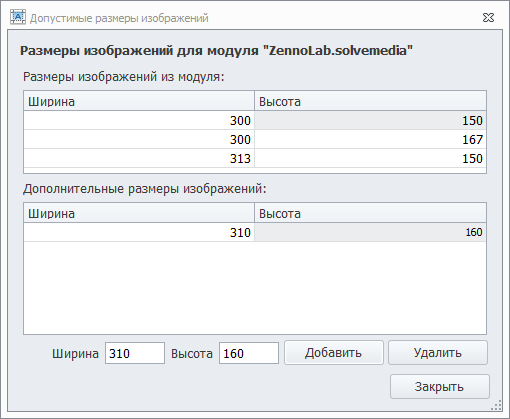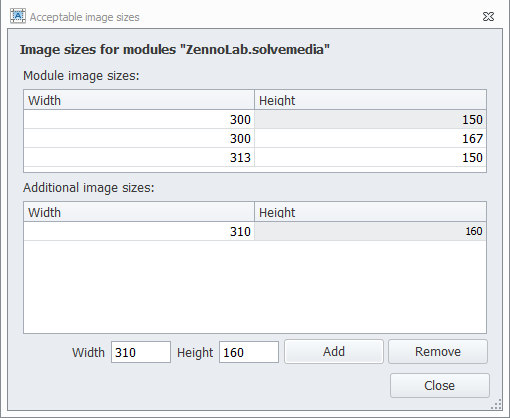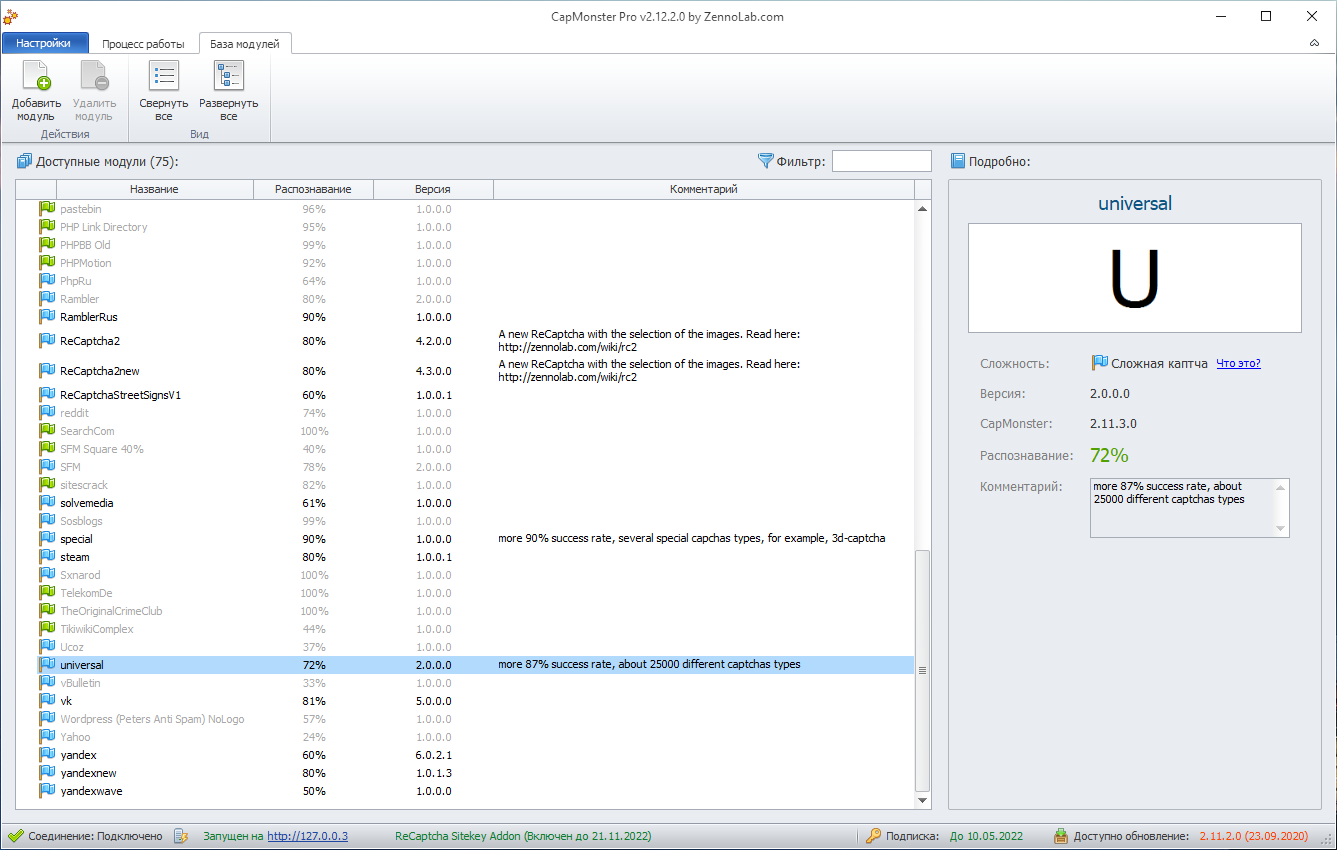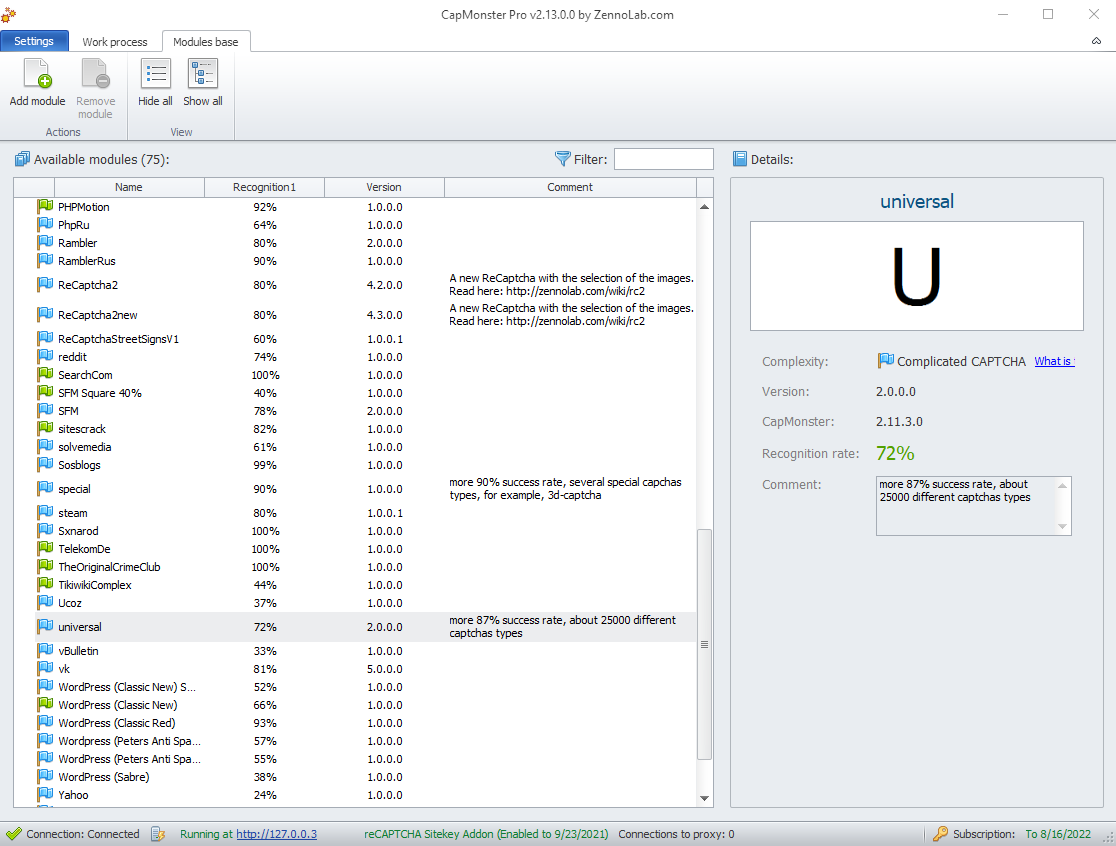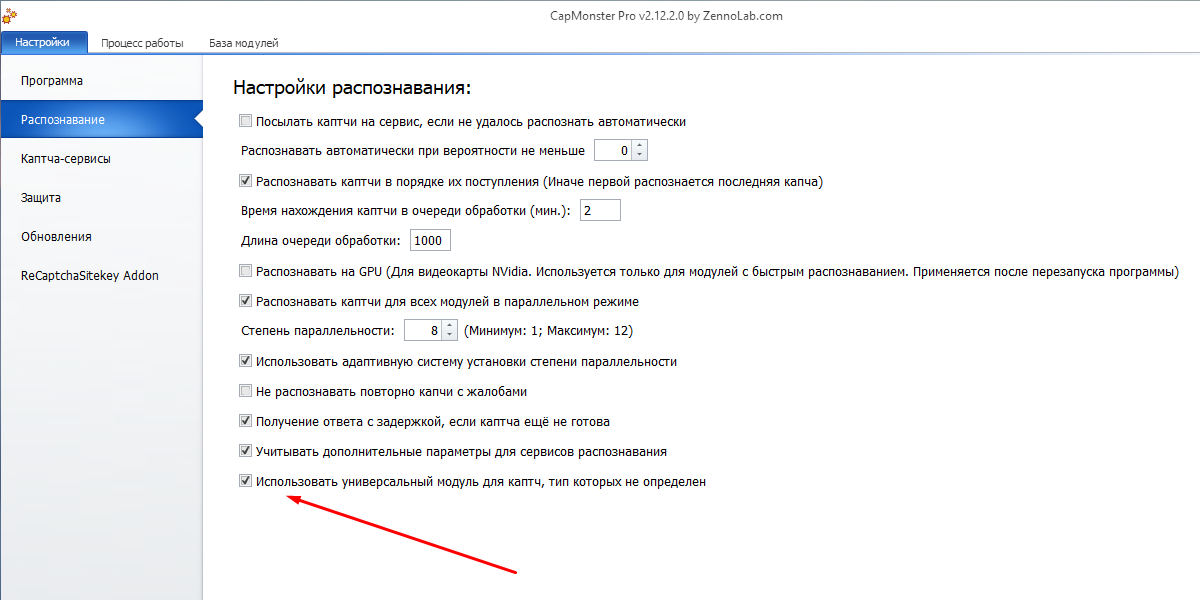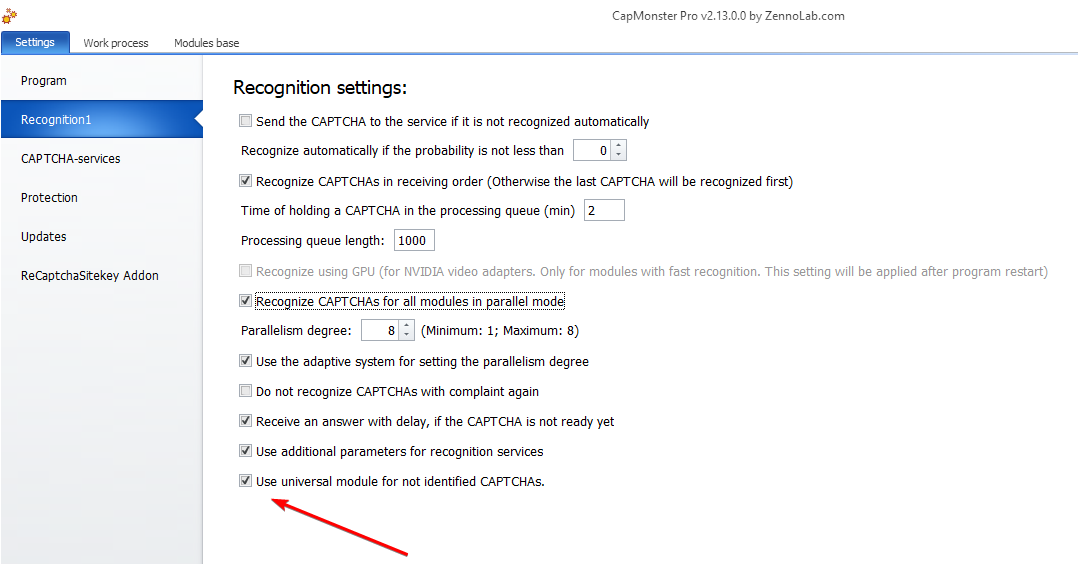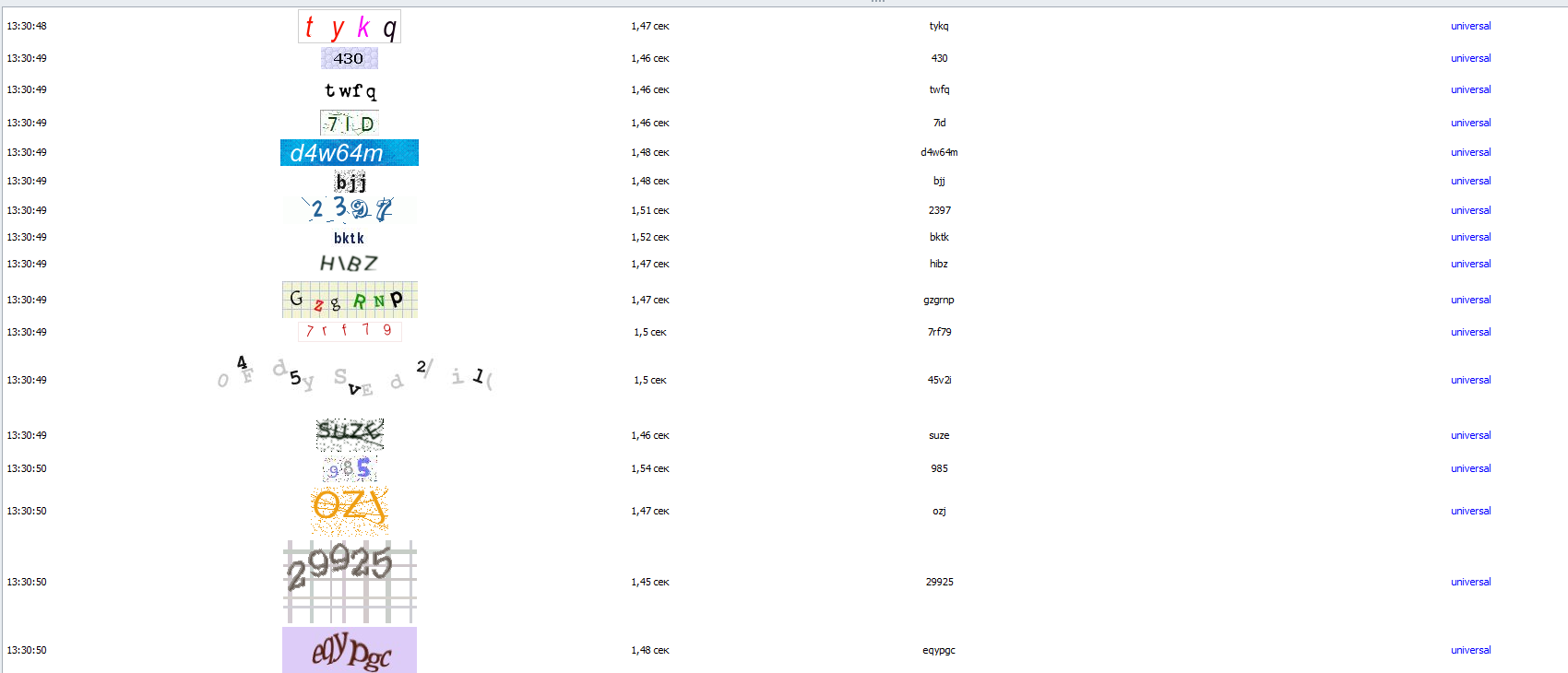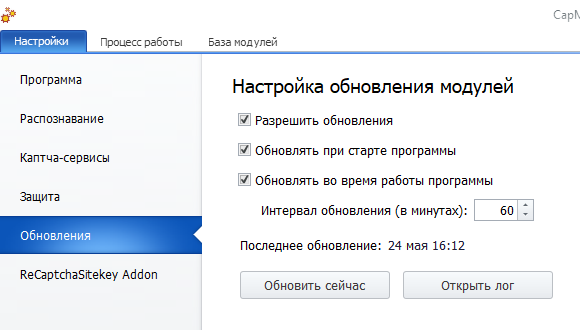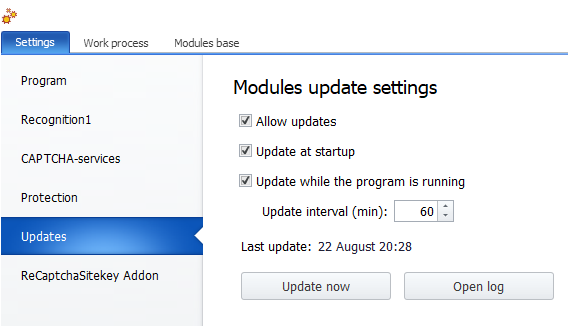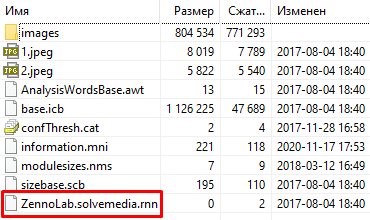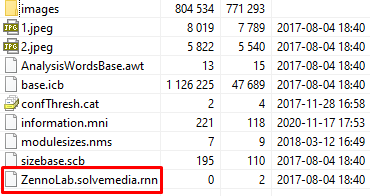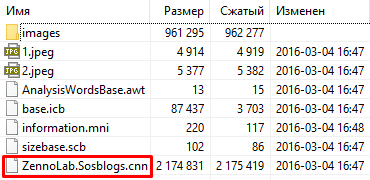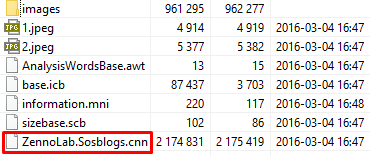Table of contents
| Expand | ||||||||
|---|---|---|---|---|---|---|---|---|
| ||||||||
|
To start recognizing captchas, you must enable emulation of captcha services in the program settings and start the recognition service by clicking the Start button. After that, the program will start intercepting captchas sent from your SEO programs to these services and will recognize them.
If the setting Run service automatically at startup is enabled, the Start button, after running CapMonster2, does not need to be pressed.
Work and statistics
After starting the CapMonster2 service, you can check statistics and monitor the operation of the program.
Daily limits
The limits depend on the version of the program:
CapMonster2 Pro allows you to recognize up to 2,000,000 simple captchas, 400,000 complex captchas and ~ 45,000 ReCaptcha2 in 24 hours.
CapMonster2 Standard - 500,000 easy, 100,000 hard and ~ 11,100 ReCaptcha2 in 24 hours.
CapMonster2 Lite - 100,000 easy, 20,000 hard and ~ 2,200 ReCapctah2 in 24 hours.
The daily limit does not apply to local modules created by you using Module Creation Studio and ReCaptcha3.
State
General statistics of captcha recognition are displayed here:
Server status - running/stopped.
Recognitions left - the amount of captchas available for recognition per day.
The counter is updated every 10 seconds.
If you have, for example, the Pro version, then every 10 seconds ~ 231 captchas available for recognition will be restored.
You can calculate for your version, taking into account additional captcha packages, using the formula: Daily limit / (86400/10)
To increase the number of recognized captchas per day, it is possible to purchase additional captchas for CapMonster2 Pro in the Personal Account. They are sold in packs of 3 million for $ 97 (equivalent to the cost of the Pro version).
Processed captchas - the number of captchas processed by the program.
Recognized captchas - the number of captchas recognized by the program.
Saved money - the amount of money saved (which you would have spent on recognition through services).
Average response time - average response time for one captcha.
Sitekey addon statistics
ReCaptcha recognition statistics are displayed here:
Tasks Processed - the number of processed ReCaptcha assignments.
The assignments can include several intermediate assignments (for example, cars, road signs, etc.).
Threads in work - the number of ReCaptchas in the process of recognition at a given time.
Successful tasks - the number of successfully completed tasks, i.e. successfully received tokens.
Banned Ip - the number of unsuccessful jobs. The tasks were not completed, because IP got banned by ReCaptcha.
Bad Ip - the number of unsuccessful tasks. The tasks were not completed because used proxies are slow or invalid.
Saved money - the amount of money saved for successfully completed tasks as a whole (which you would have spent on recognition through the services).
Reset - button for resetting addon Sitekey statistics.
Captcha Processing and Modules
Here you can see the graph of captcha recognition per minute and distribution by modules.
Log
In the CapMonster2 Log you can see the activity of the program. Here you can see the captchas that come for recognition, the response time to the captcha, the response to the captcha and the module used to recognize the captcha.
Modules base
This tab will display all used CapMonster2 modules. For each module, its characteristics will be indicated: captcha type, recognition percentage, module version number, captcha complexity:
-Simple;
-Complex.
Some of the modules will be added from our side as they are created, some of the modules you can add manually if you create them yourself, or buy from someone else. To add, click Add module and select the saved module from the hard disk. To remove - select the unnecessary module and click Remove module.
Operations on modules are available in the context menu by right-clicking on the required module.
Use module - enable or disable the module.
Use this module to recognize all captchas - use one module to recognize all captchas (if the required module is not automatically detected).
Forced conversion to UpperCase- forces the captcha response to uppercase.
Acceptable image sizes - allows you to set the size of the captchas (it is necessary if there is a module suitable for the captcha, but the sizes of the sent captchas do not match).
Copy full module title - get the name of the module to be passed with a request in additional parameters.
Sometimes CapMonster2 cannot automatically detect the type of captcha and direct it to the required module. In this case, it is necessary to specify the name of the module with the request in the additional parameter.
Remove module - the ability to remove modules added by the user.
Universal module
Captchas for which there is no special module will be sent to the universal module. This module is capable of solving over 10,000 different captchas. It is remote and does not require additional computer resources.
In order for captchas whose type is not defined to be sent to the universal module in CapMonster2, the setting “Use universal module for not identified captchas” must be enabled.
An example of captcha recognition using this module:
What are "Simple" and "Complex" captchas?
Many well-known services monitor the hacking of their captchas and change their algorithms when they discover that they have been hacked. The easiest way to determine that a captcha has been hacked is to look at the statistics and find captchas that have been correctly recognized at a speed that is significantly higher than human capabilities.
To prevent this from happening, we introduced a time limit for complex captcha recognition. This means that the response after recognizing some types of captchas will be issued by the program with a delay depending on the number of characters in the captcha. The processor will be idle at this time, so such delays will not affect the consumption of computer resources in any way.
Complex captchas are: Hotmail, Yandex, MailRu, Solvemedia, VK, OK, Special, Universal, etc.
What are "Local" and "Remote" modules?
Local modules running on the user's device are updated through the settings:
Local modules also include modules created by the user himself.
Remote modules work and are updated on our servers.
| Info |
|---|
To determine if a module is local or remote, you need to do the following:
|
Remote module
Local module