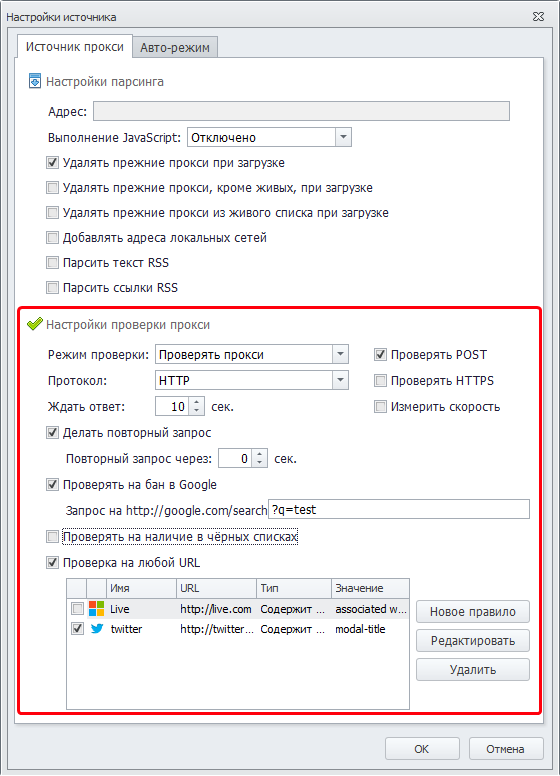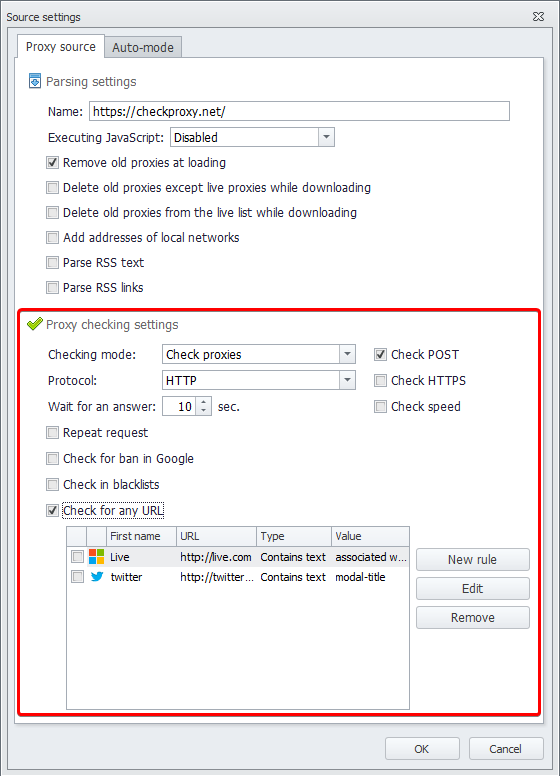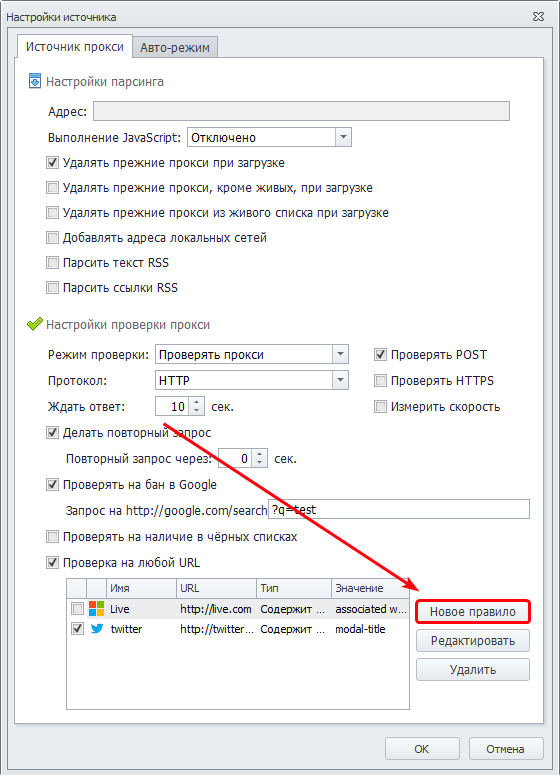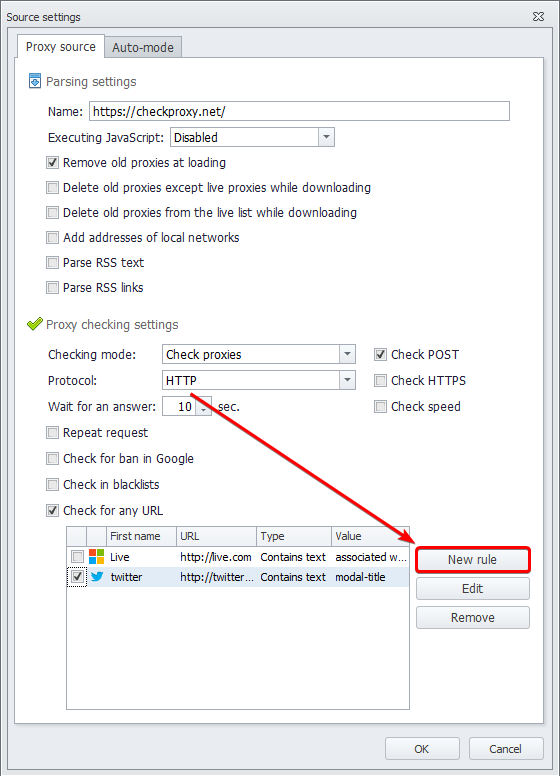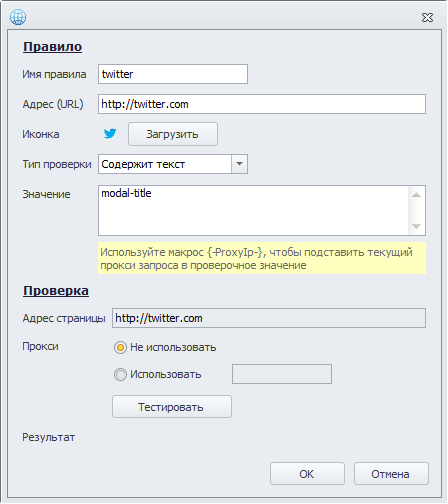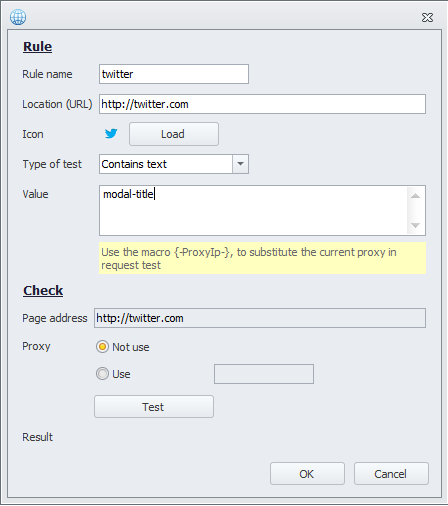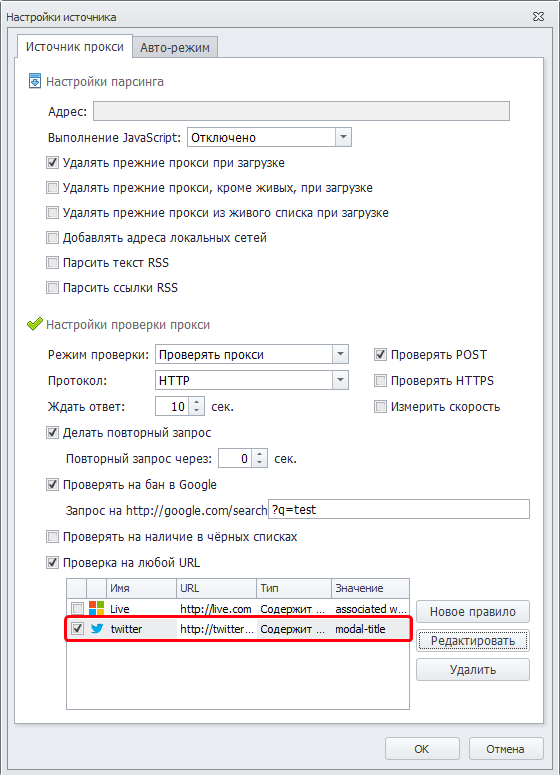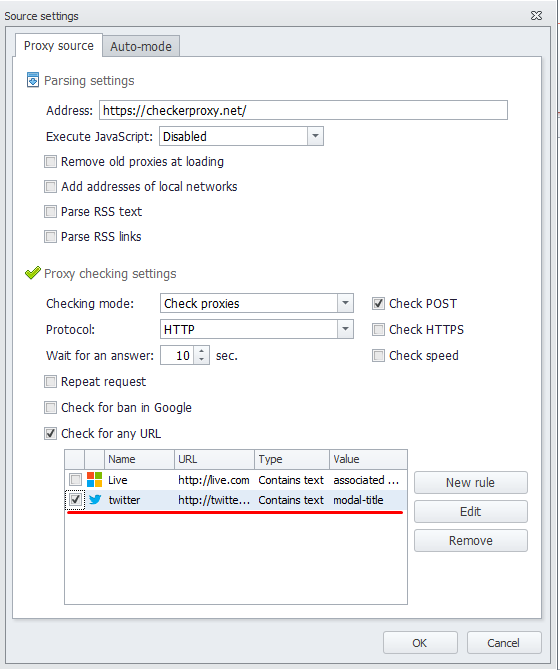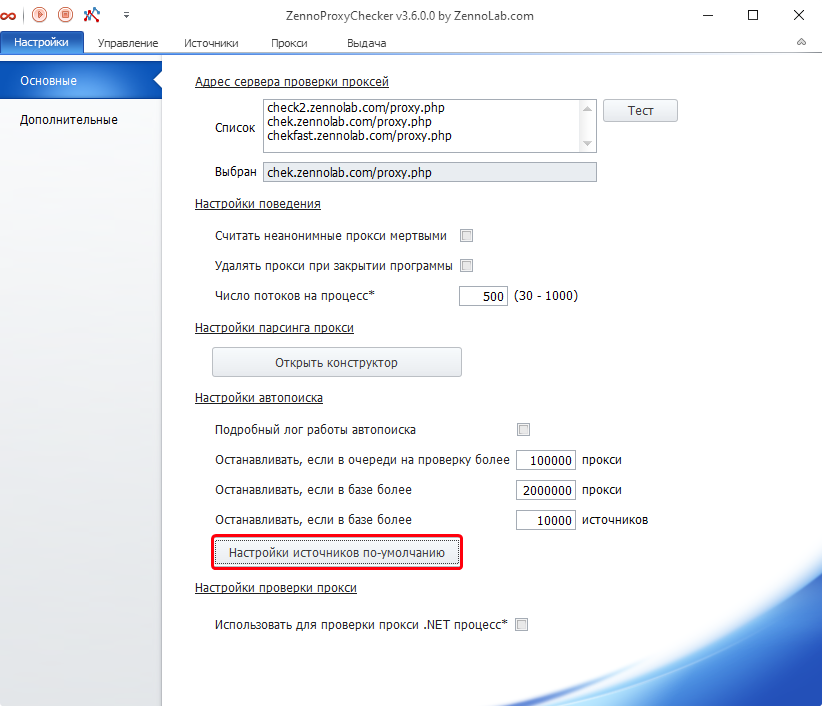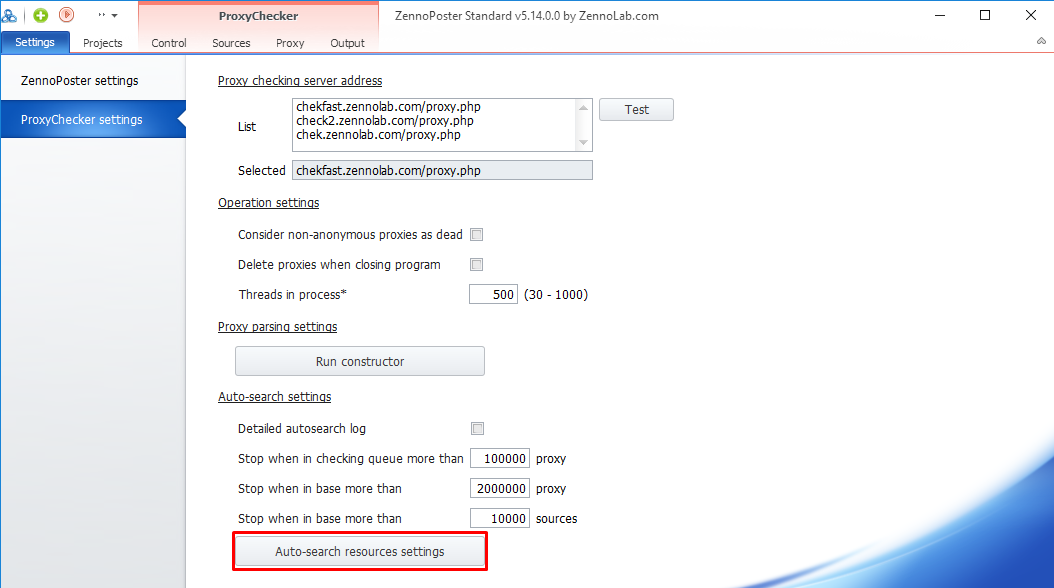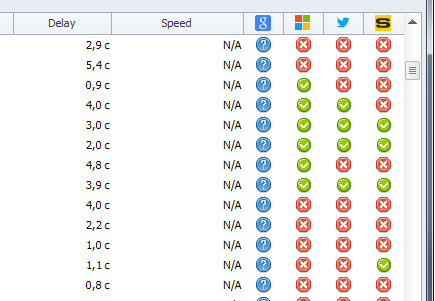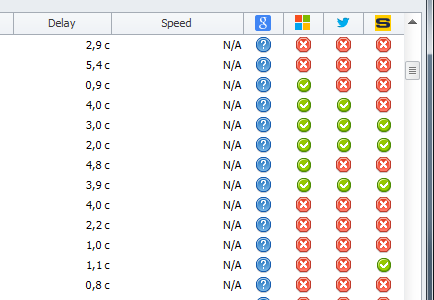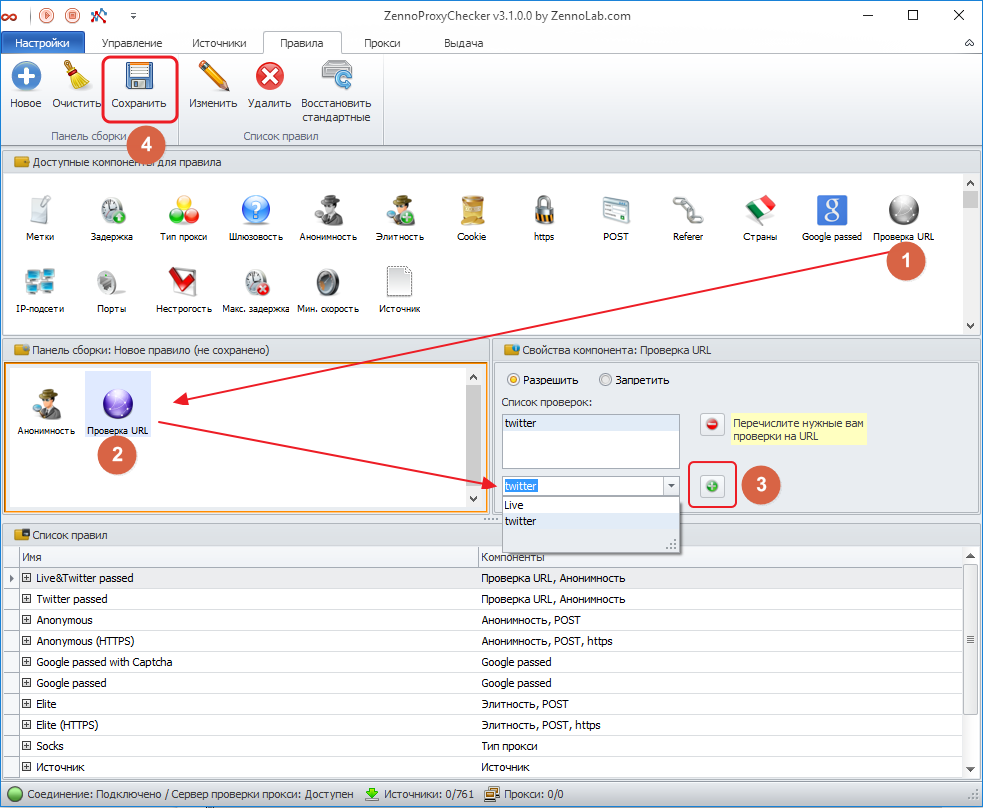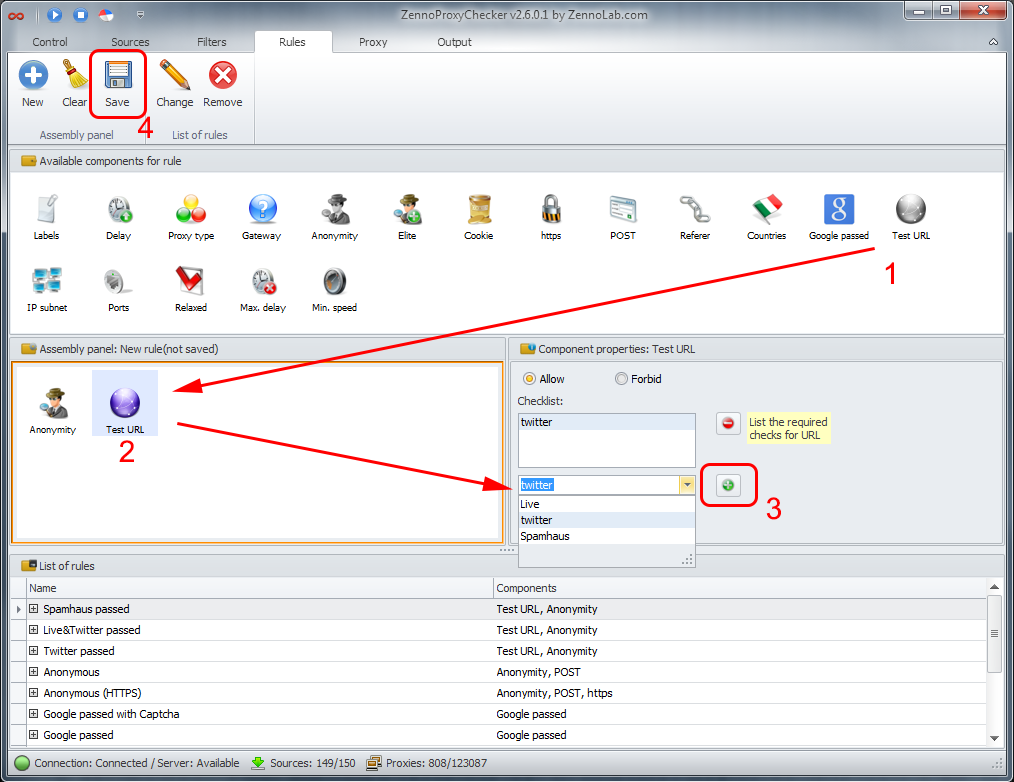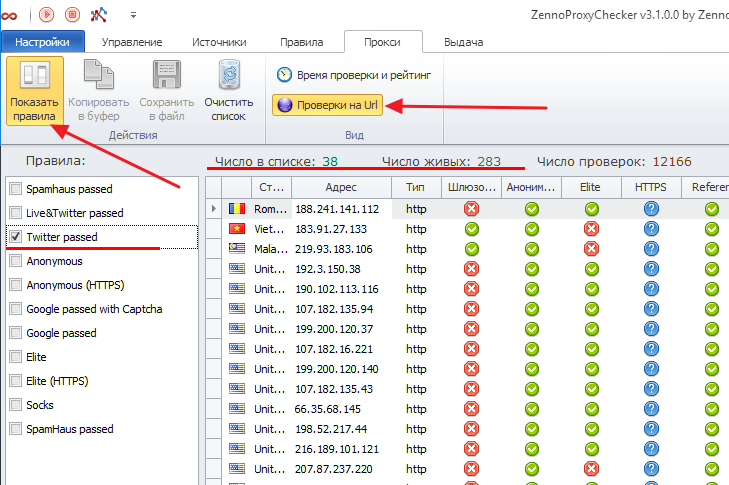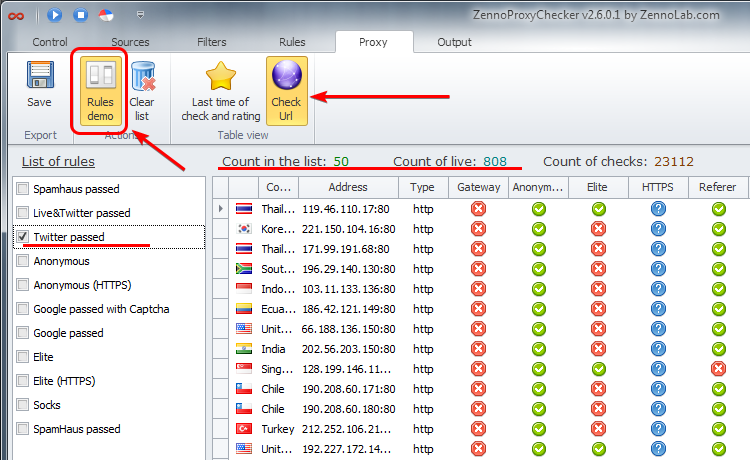Flexible scan settings allow you to select reliable working proxies from sources that are suitable for use in your projects.
The scan parameters are set in the Source Settings. More details.
Creating a new URL check
To add proxy check to any URL, open source settings. Enable the Check for any URL setting to open additional settings. At the bottom of the form, there will be a setting for URL checks. Select New Rule:
A form for creating a new checking rule for any site will open:
In the Rule section, you must specify the name and check parameters. During checking, the program will go to the specified URL and take the text of the page (without executing JavaScripts). If the text meets the criteria, the check will be considered successful.
In the Checking section, you can test the rule right now. By default, the request goes without a proxy, but it can be specified optionally.
After adding, the new check will appear in the check table. All checks added to the program are saved globally and are available for selection in all sources.
Source configuration
For proxies from this source to pass the desired check, select it in the table:
You can select URL checks for proxies from auto-search in the program settings:
Checking proxy
After adding a new check to the URL, a new column will appear in the table of live proxies, where the check result will be displayed:
For debugging purposes, there is the following function: double-clicking on the check result will start testing the selected proxy for this check.
Setting up rules
To use the URL validation results, you need to create an appropriate rule. In the Rules program window, create a New rule and add 2 components:
Anonymity: On
Test URL: Add your checks.
Then save the rule with a name.
As an example, consider the rules “Twitter passed”, “Twitter&Live passed”, etc.
Using rules
In the Proxy window, you can enable a demonstration of the rule:
In the future, the rule can be used in outputting proxies in ZennoProxyChecker and ZennoPoster.